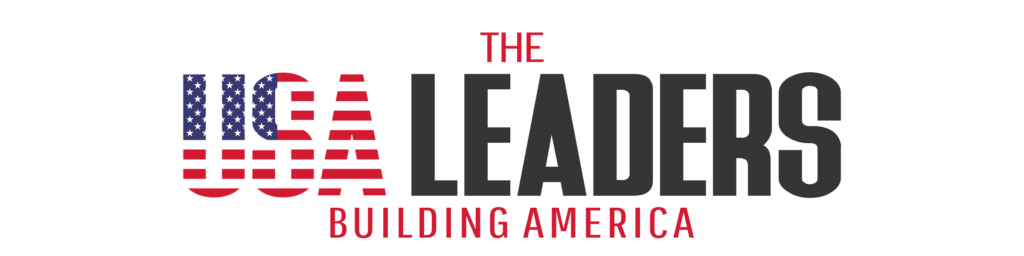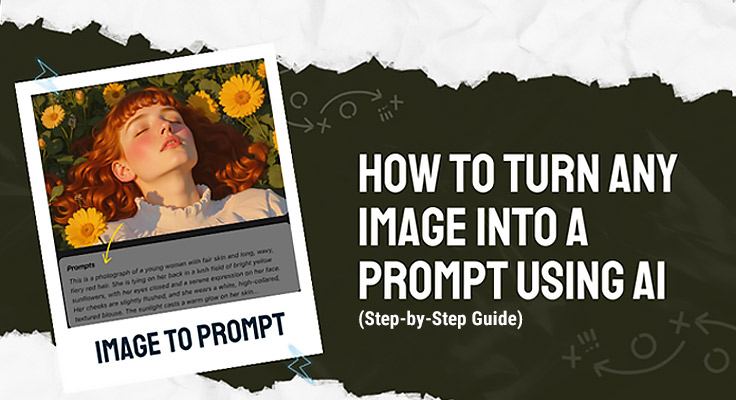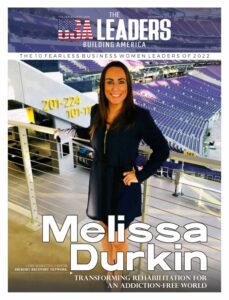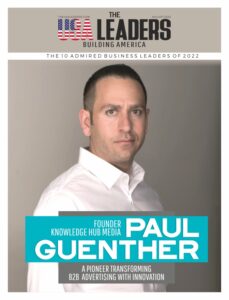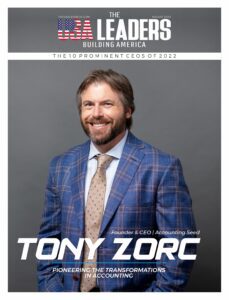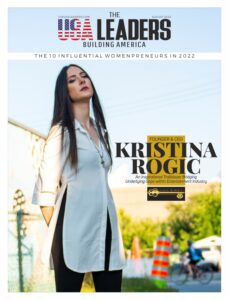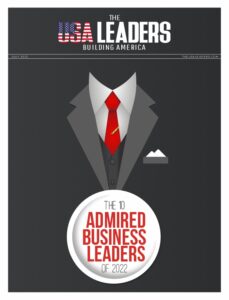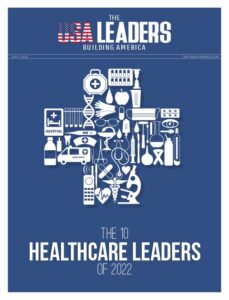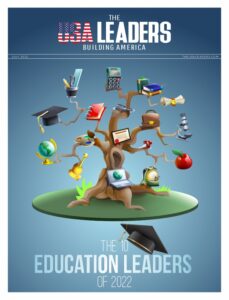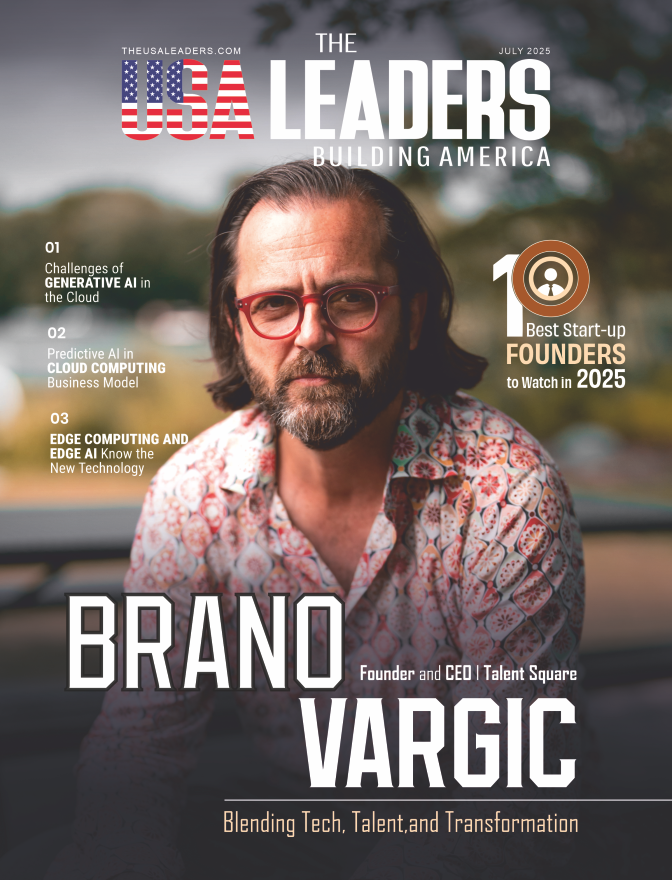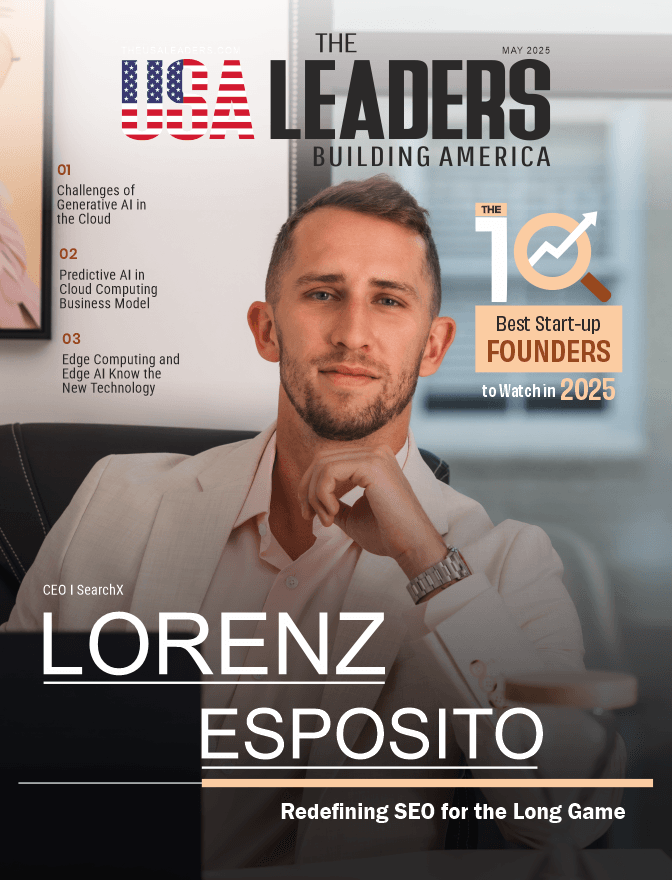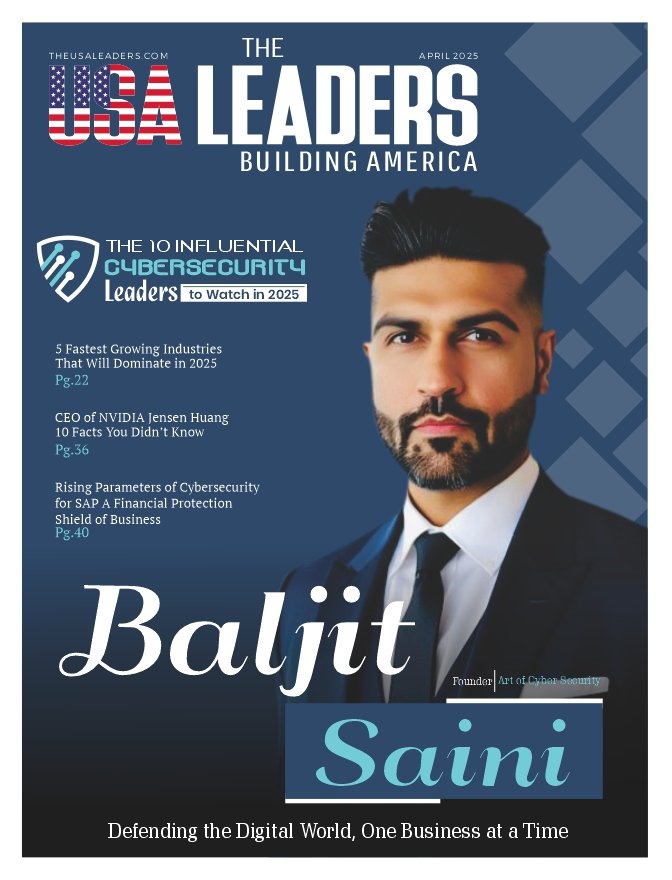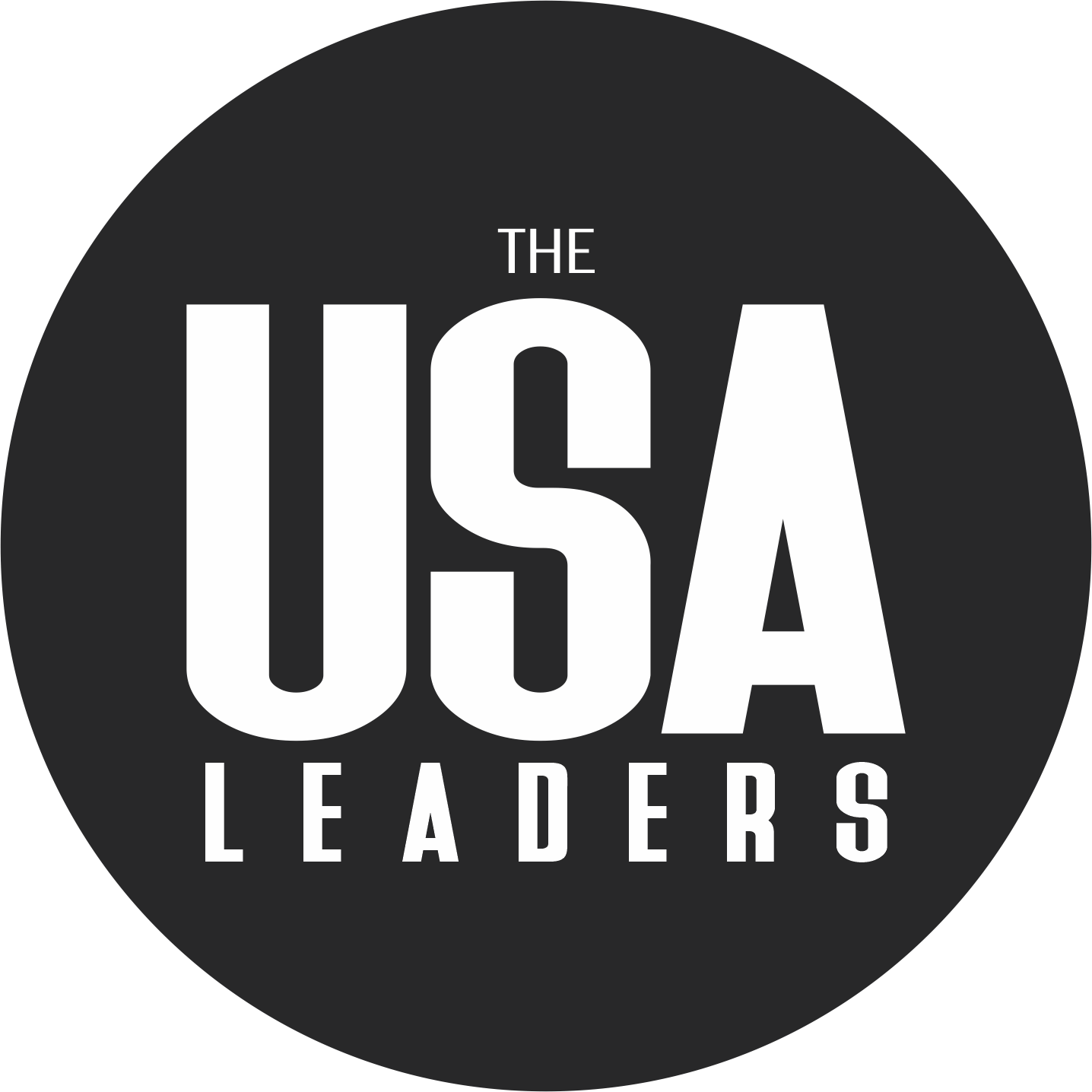In the ever-evolving world of artificial intelligence, transforming an image into a written prompt is a revolutionary shift in how humans and machines collaborate creatively. Whether you’re a digital artist, content creator, or AI researcher, understanding how to convert any image into a prompt using AI can unlock endless creative possibilities.
In this guide, you’ll learn how image-to-prompt technology works, how to use top AI tools, and how to refine outputs for better accuracy and creativity.
What Does “Image-to-Prompt” Mean?
“Image-to-prompt” refers to the process of using AI to describe an image in text form—either literally (captioning) or creatively (prompt generation). This text can then be used to regenerate the same image or inspire new ones through platforms like Midjourney, DALL·E, or Stable Diffusion.
Unlike prompt-to-image generation, which takes words and creates visuals, image-to-prompt works in reverse, capturing the essence of a visual input and translating it into descriptive language.
Step-by-Step Guide to Converting an Image into a Prompt
Turning an image into a high-quality AI prompt is easier than ever with modern browser-based tools. Today we are using Vheer’s AI Image to Prompt Generator feature. It helps to extract the perfect descriptive prompt from any image—quickly, accurately, and securely. Additionally, No sign-up or account is required, and the process works directly in your browser—ensuring privacy with no image data stored on external servers.
Step 1: Choose the ‘AI Image to Prompt Generator’ Feature
To begin first access to Vheer website and choose its “Image to Prompt Generator” feature. This specialized function is designed to analyze visual elements such as objects, lighting, colors, and composition, then convert them into a structured prompt.
Step 2: Upload the Image
Once you’ve selected the feature, the next step is to upload your desired image. You can do this by dragging and dropping the image into the browser window, selecting it manually from your device, or pasting it directly from your clipboard.
Step 3: Choose the Prompt Type
Next, you’ll choose the type of prompt you’d like to generate. If you’re aiming for a minimal, straightforward output, select the Simple Prompt option—this is ideal for alt text, basic labels, or SEO image descriptions. For more advanced use cases, opt for the Detailed Prompt, which includes specifics like the subject’s features, environment, art style, and technical elements. If you’re experimenting with imaginative outputs or want something more expressive, go with the Creative Prompt.
Step 4: Click Generate, Then Copy and Use the Prompt
With the image and prompt type selected, click the “Generate” button. The AI will analyze your image and create a descriptive, highly-structured prompt based on its contents. This usually takes a few seconds. Once the prompt appears on your screen, review it to ensure it captures the key visual elements and intent. You can then copy the prompt with one click and paste it directly into your favorite image generator or prompt manager.
Step 5: Download or Save the Prompt
Finally, if you wish to save the prompt for later use or share it with a team member, you can download it as a text file or export it in your preferred format.
Conclusion
Turning an image into a prompt using AI is a simple yet powerful way to unlock creativity, enhance workflows, and streamline content generation. With tools like Vheer, anyone can generate high-quality prompts from visuals in just a few clicks—no account, no hassle, and full control.
Also Read: Enhancing The Best User Engagement: How Web Design Impacts Customer Experience