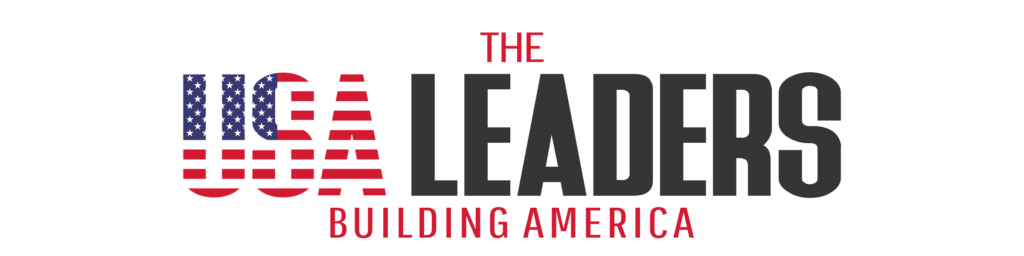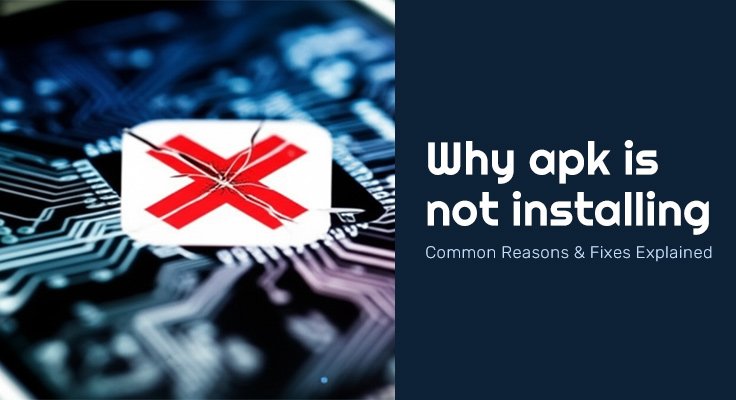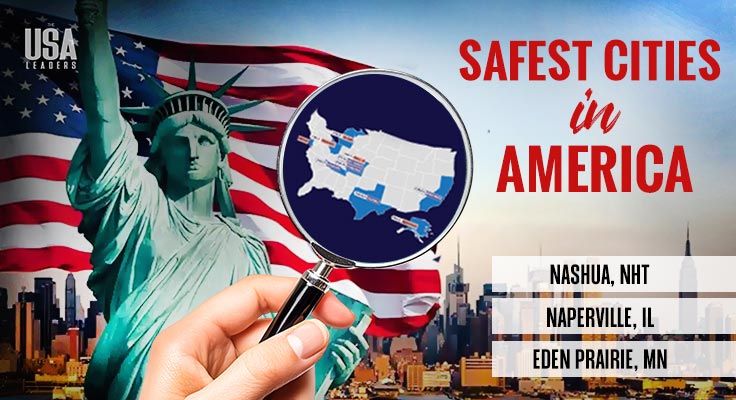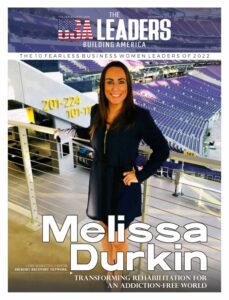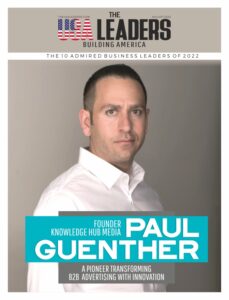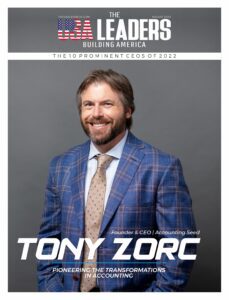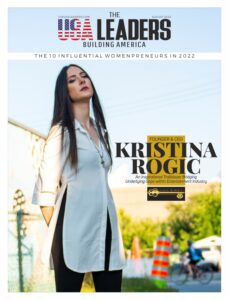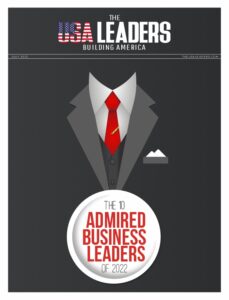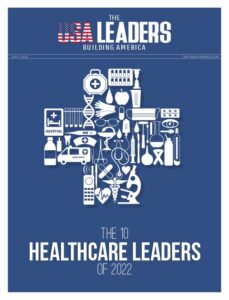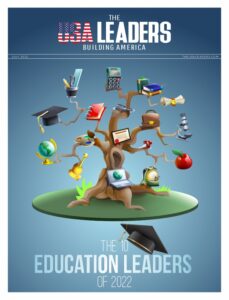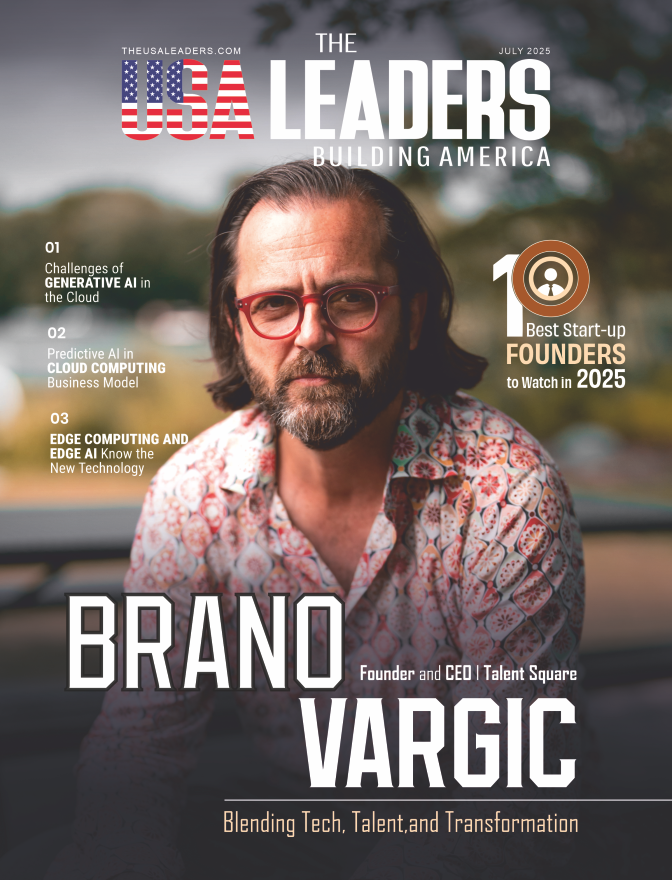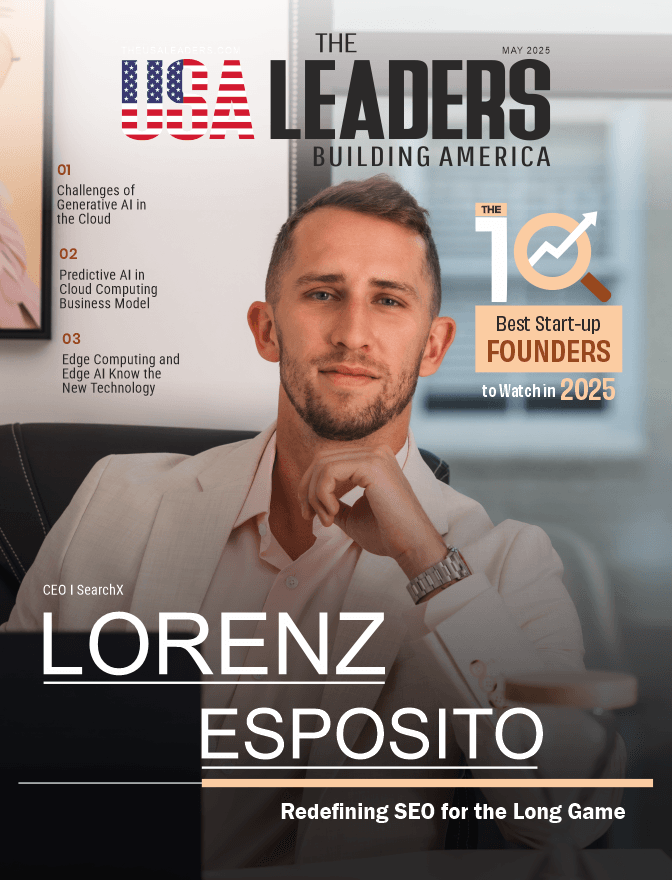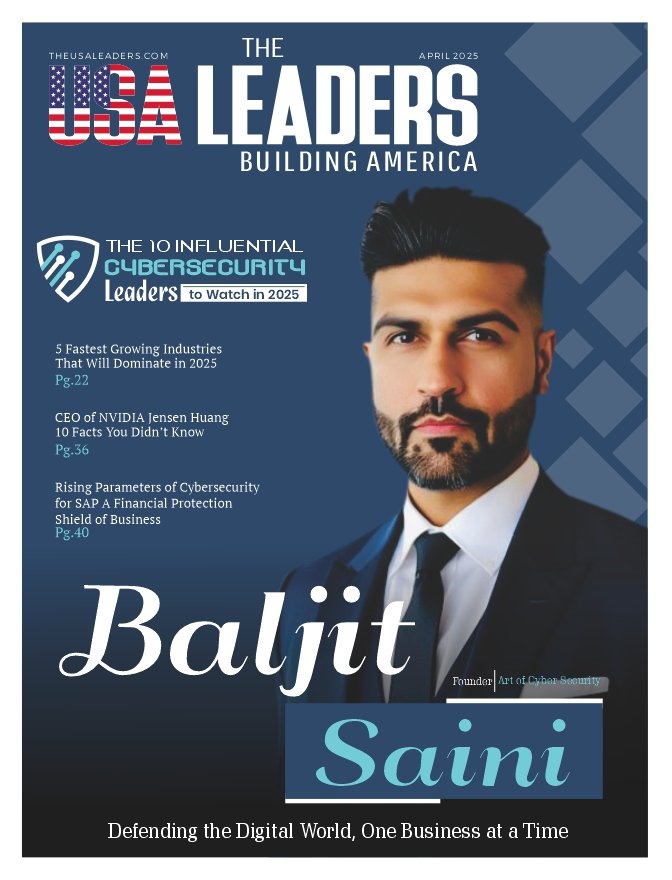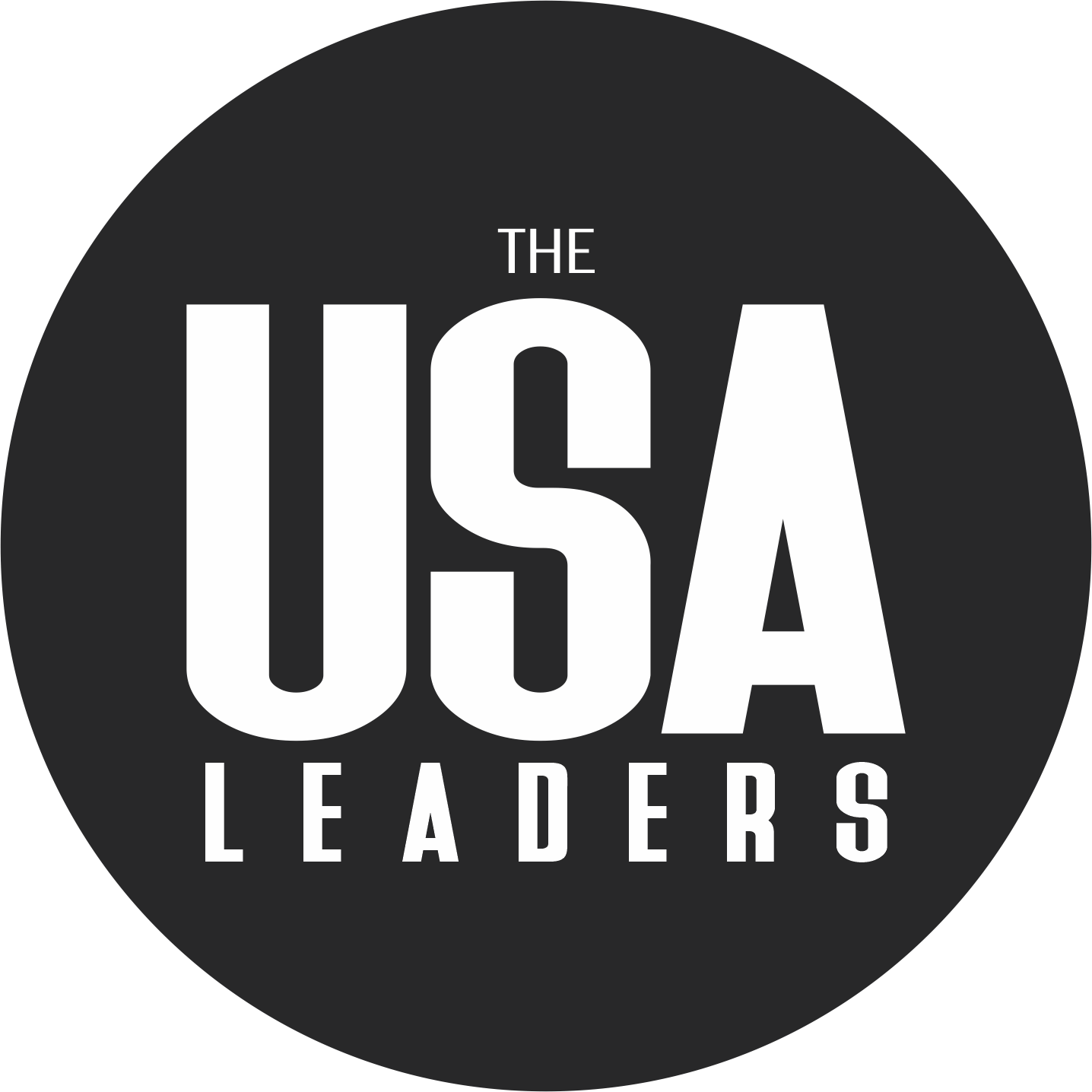Introduction
Have you ever tried to install an app on your Android device only to be met with an error? Discover why APK is not installing on your Android. Learn about version incompatibility, low storage, and corrupted files to fix install errors fast. Knowing the underlying causes will help you avoid frustration and quickly get your favorite apps up and running.
What Is an APK and Why Installation Issues Occur
An APK (Android Package Kit) is the file format Android uses to distribute and install apps. While the Google Play Store is the main source, users often turn to a reputable Play Store Alternative for original APK files when an app isn’t available in their region or if they need an older version. However, installing APKs outside the official store can increase the risk of errors. Understanding why installation issues occur is essential for anyone who installs apps this way.
Top Reasons Why Your APK Is Not Installing on Android
Version Incompatibility: Android OS Requirements
One major reason for APK not installing on Android is a mismatch between the APK’s requirements and your device’s Android version. Some apps are designed for newer operating systems and won’t work on older devices. Always check the minimum Android version needed for your APK.
Insufficient Storage Space
Low storage is another common culprit. If your device storage is almost full, APK installation will fail. This often triggers errors like “insufficient storage apk install” or leaves the APK stuck on installing.
Corrupted or Incomplete APK Files
A corrupted or incomplete download can cause an “apk parsing error” or a message like “apk file is corrupted.” Interruptions in network connection or downloading from untrusted sources are typical causes.
Security Restrictions: Unknown Sources Not Enabled
Android blocks installation of APKs from unknown sources by default. If you haven’t enabled this setting, you’ll get an “apk install blocked” or “installation of apk unsuccessful” error.
Conflicts with Existing App Versions or Signatures
Trying to install an APK over an app that’s already present, or with a different developer signature, may cause installation errors. This is seen often when switching between app versions or installing a different variant.
How to Identify the Cause of APK Installation Errors
Checking Error Messages and Installation Logs
Android typically displays a brief error message during a failed installation. Carefully note what it says, as phrases like “App not installed” or “Device does not support apk” can point you in the right direction.
Verifying Your Android Version and Device Compatibility
Check your device’s Android version in Settings > About Phone. Compare this with the APK’s minimum system requirements to rule out compatibility issues.
Inspecting Storage Capacity
Visit Settings > Storage to review available space. Installations may fail if you are running low, especially on older devices.
Confirming APK File Integrity and Source
Verify the file hash or checksum, if provided by the developer, to ensure your APK file is complete. Always use trusted sources that provide clean, original files—this is a core principle for minimizing risk.
Step-by-Step Solutions to Fix APK Installation Issues
Freeing Up Storage Space on Your Device
- Delete unused files and apps.
- Clear cache in Settings > Storage.
- Move large files to cloud storage or an SD card.
Updating Your Android OS for Compatibility
- Go to Settings > System > System Update.
- Install any available updates to make your device compatible with more apps.
Safely Enabling Installation from Unknown Sources
- For Android 8.0+: Go to Settings > Apps & notifications > Special app access > Install unknown apps. Enable for your file manager or browser.
- For older versions: Settings > Security > Unknown Sources > Enable.
Repairing or Re-downloading Corrupted APK Files
- Delete the corrupted APK file.
- Re-download from a trustworthy, original source.
- Avoid unreliable sites to minimize risk of malware.
Fixing Signature Conflicts by Removing Previous App Versions
- Uninstall the existing version of the app.
- Use a phone cleaner to remove residual files.
- Restart your device and reinstall the APK.
Advanced Troubleshooting for Developers and Experienced Users
Analyzing AndroidManifest.xml for Errors
Use a tool like Android Studio to inspect the APK’s manifest file for mistakes or missing elements that can block installation.
Debugging with Apktool, ADB, and Related Utilities
Experienced users can use Apktool to decompile APKs or ADB (Android Debug Bridge) to check logs and installation behavior for technical diagnostics.
Re-signing the APK After Modifications
If you have modified an APK, remember to re-sign it with a valid certificate. Unsigned or poorly signed APKs can’t be installed due to security restrictions.
Frequently Asked Questions About APK Installation Problems
Can I Install an Older App Version If Newer Ones Fail?
Yes, but you might need to uninstall the newer version first. Sometimes, app data or mismatched signatures can block installation of older APKs.
What Does “App Not Compatible” Really Mean?
It means your device’s hardware or OS version does not meet the requirements specified by the app developer, so the APK is not compatible with your device.
How Can I Check If My Device Supports a Specific APK?
Review the APK’s minimum Android version and hardware needs. You can find this info on most reputable platforms that detail app requirements.
Is It Safe to Enable Installations from Unknown Sources?
Enabling this setting opens your device to greater risk if not managed carefully. Only enable it when you trust the source and always disable it after use.
What Should I Do If Apps from the Play Store Also Fail to Install?
This could indicate deeper system-level issues like corrupted firmware or a misconfigured Google account. Try rebooting, clearing cache, or performing a factory reset as a last resort.
Conclusion
Understanding why APK is not installing can save you time and hassle. By checking compatibility, clearing storage, ensuring file integrity, and enabling the right settings, most errors can be resolved quickly. Always prioritize original, unmodified APKs from trusted sources to keep your device secure. What other APK installation issues have you faced? Share your questions or solutions in the comments!
Also read: 10 Best Tracking Apps for Android To Monitor Remotely in 2025