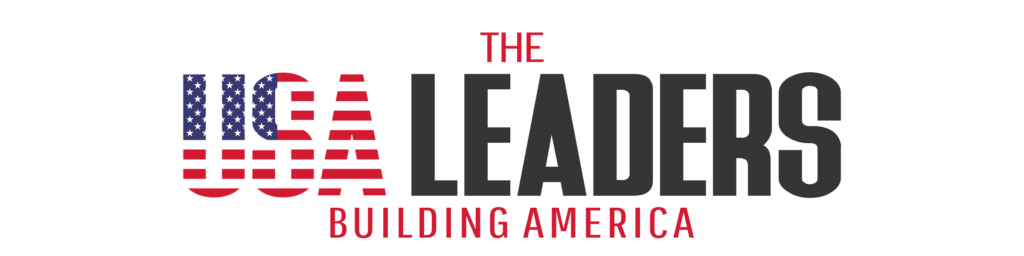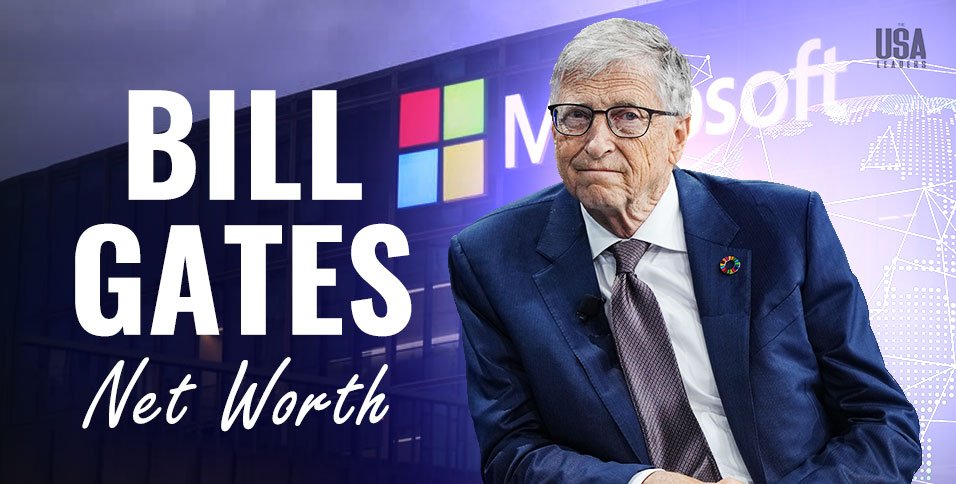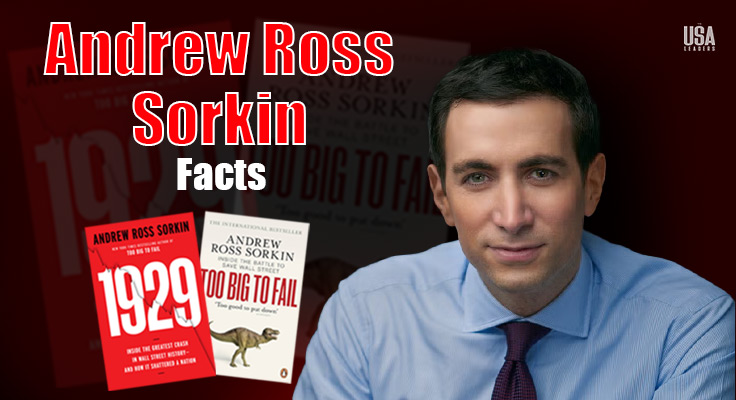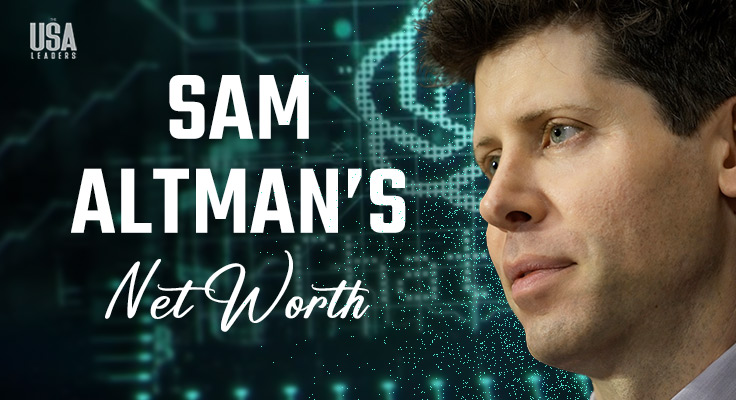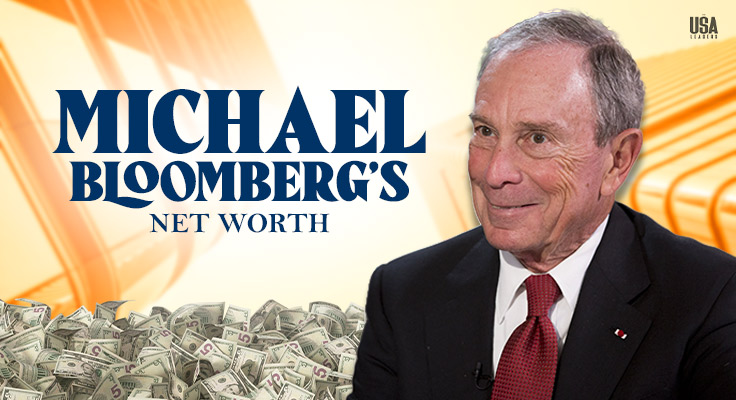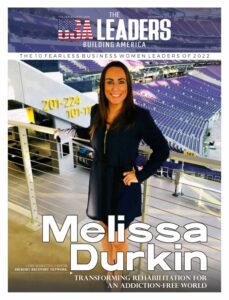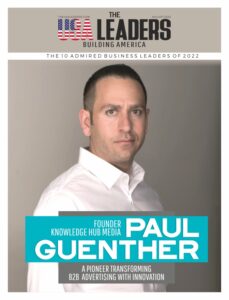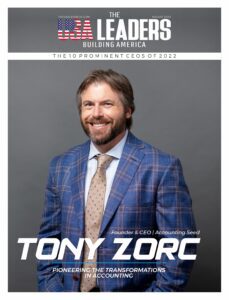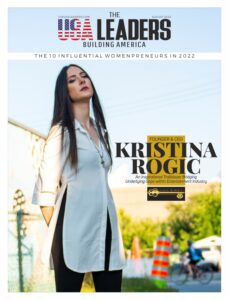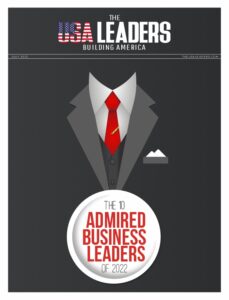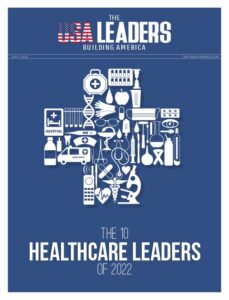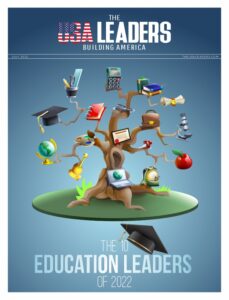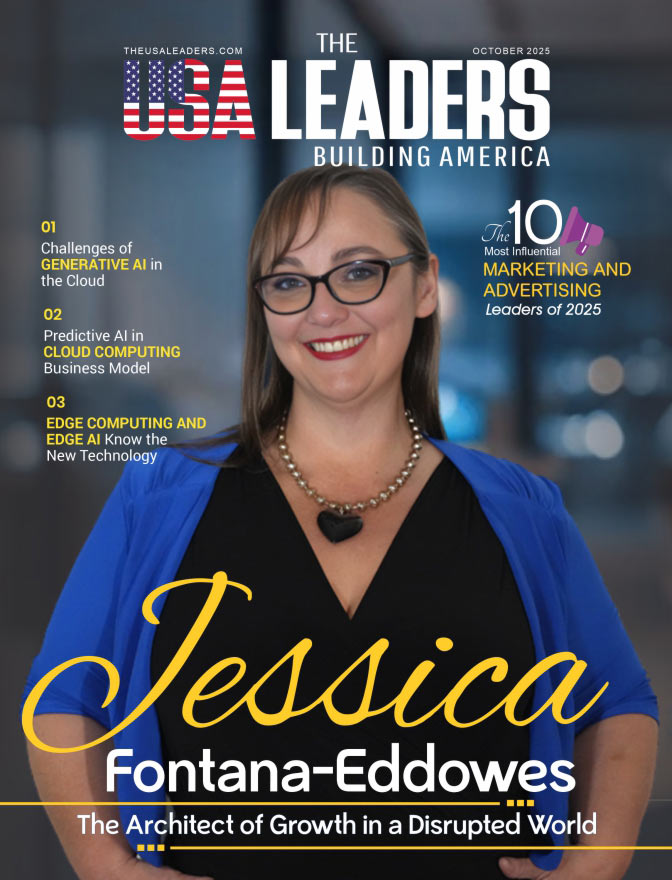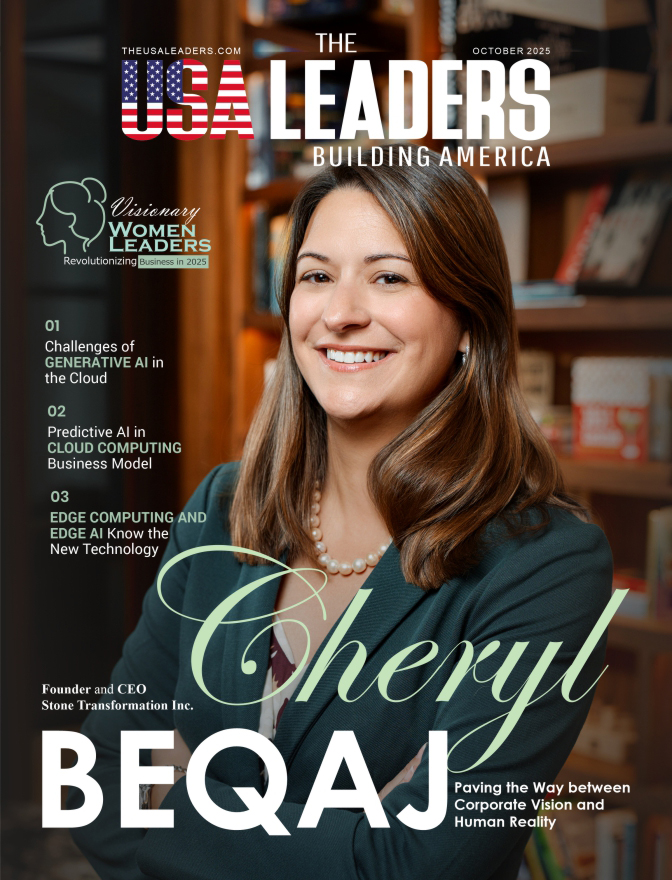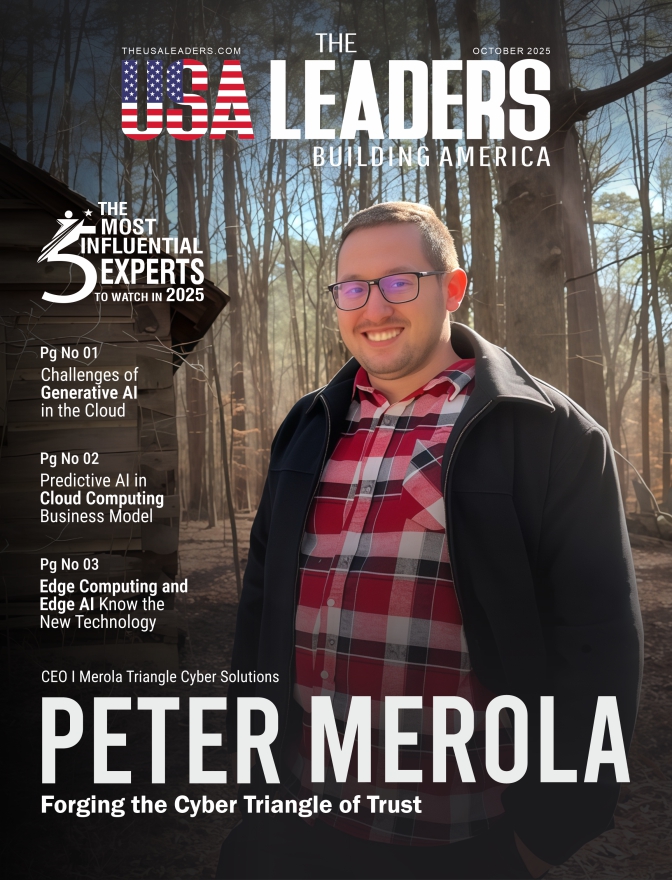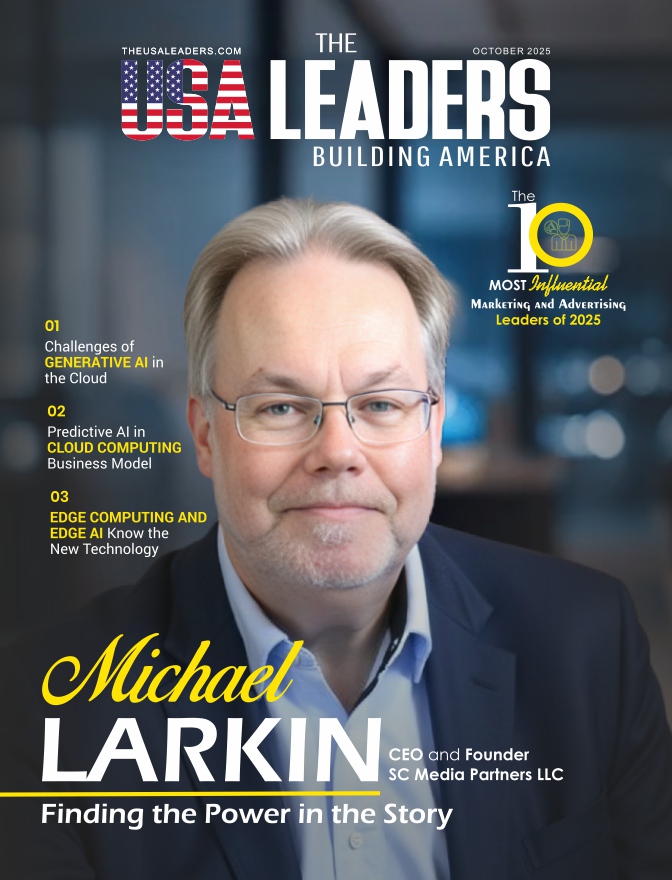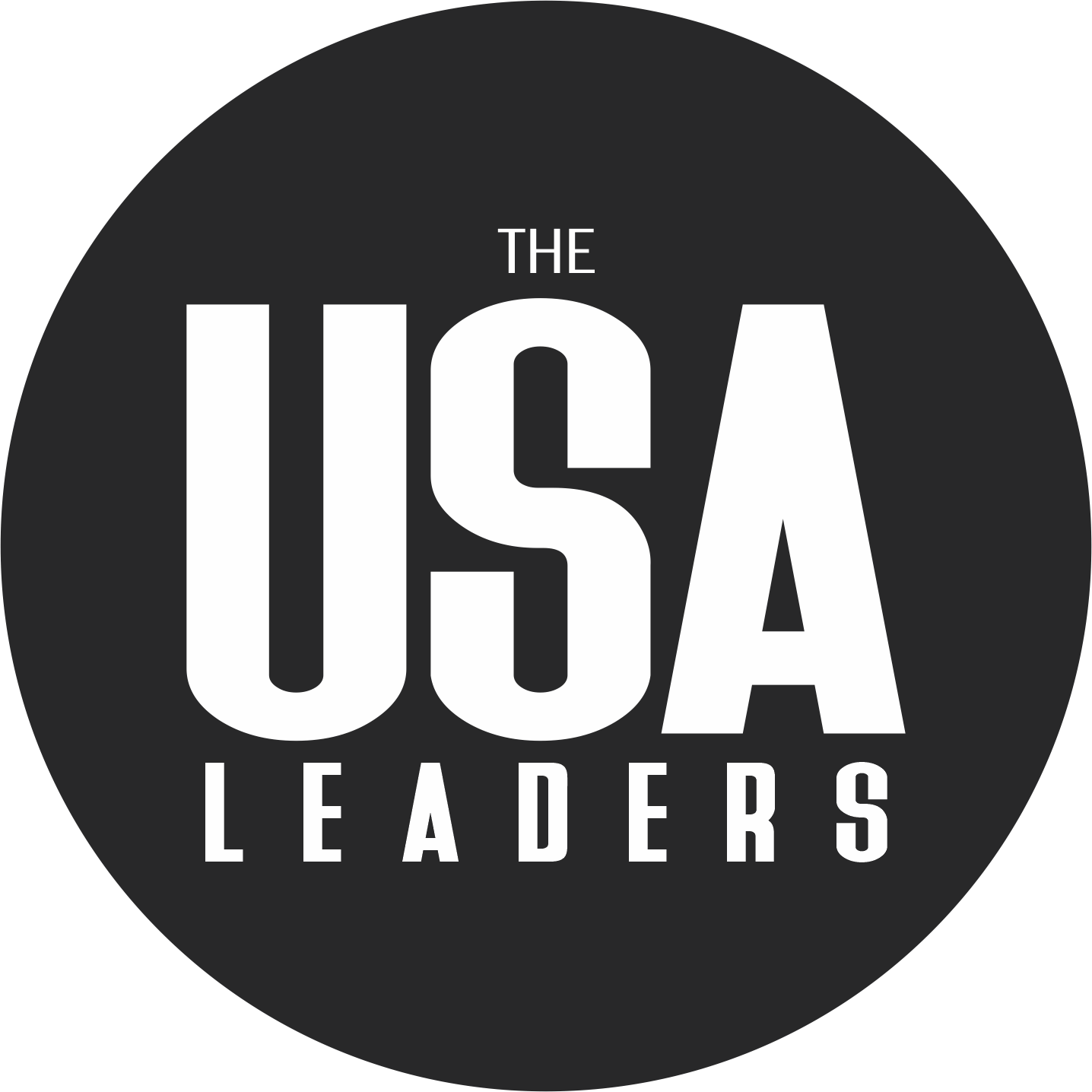You may have noticed a blurry trail following objects when moving them across your screen? This effect is called ghosting and it happens when your monitor’s pixels can’t change colors fast enough. For gamers, this can make fast action scenes look messy. It can also make the screen less sharp for the everyday users.
To fix this, many modern monitors include a feature called response time overdrive. It switches the pixels to a faster rate, so that the motion looks smoother and clearer. But here’s the catch, using it the wrong way can sometimes make things look worse.
In this blog, we will explain how monitor response time overdrive works, the settings you will find and when you should use it. Don’t worry, we will keep it simple and easy to understand that you can easily set up your monitor for the best experience.
What Is Response Time in Monitors?
Response time is how quickly the pixels of a monitor change from one colour to another. In simple words, it measures how fast your screen reacts when something moves.
Most monitor makers show this as GTG (Gray-to-Gray). It states that the time it takes for a pixel to shift between shades of gray.
Why does this matter? If the response time is too slow, the pixels can’t keep up with fast motion. This creates motion blur or ghosting that trail you see behind moving objects.
Imagine you are playing a racing game. As your car speeds around the track, you see a faint blur or shadow following behind it. That’s ghosting caused by slow response time.
You will not notice any difference in simple everyday work, but in gaming or action movies, a faster response time makes the look cleaner and smoother.
For example, if you’re using a 144hz portable monitor, smoother transitions and quick pixel responses are essential to avoid ghosting and motion blur.
What Is Response Time Overdrive?
Response time overdrive is a feature built into many modern monitors. It changes pixel colors faster, so that the moving images look clearer.
Here’s how it works: Normally, pixels take a certain amount of time to switch from one shade to another. Overdrive pushes them harder by using a higher voltage which makes them respond quicker and reduces the ghosting effect. The ghosting effect is explained above in the article.
Imagine you are riding a bike uphill. Without help, you move slowly. But if someone gives you a push, you get to the top faster. Overdrive is that extra push for your monitor’s pixels.
How Response Time Overdrive Works in Monitors?
Most monitors let you control overdrive through simple settings in the display menu. You will usually see options like:
- Off: Overdrive is disabled. Pixels change at their normal speed. Safe but may cause ghosting.
- Normal: This is a balanced setting. It reduces the ghosting effect and doesn’t have any side effects.
- High: It results in faster response and is great for gaming but may sometimes create overshoot (strange halos).
- Extreme: This function pushes pixels the hardest which causes motion that looks very sharp and often comes with visual artifacts.
Imagine watching a ball move across the screen.
- With Overdrive Off, you might see a blurry trail behind the ball.
- On Normal, the trail is reduced and motion looks smooth.
- On High/Extreme, the ball looks sharper but you may see a bright or dark halo following it which is called inverse ghosting.
The best setting comes from how you use the monitor and what you are doing. Most users find Normal or Medium works best for everyday use and light gaming.
When Should You Use Overdrive?
Overdrive isn’t something you need all the time. Its usefulness depends on what you are doing with your monitor. Here’s a simple guide:
1. Gaming
- Fast-paced games (FPS, racing, action): Overdrive on Medium or High helps in reducing ghosting so you can see enemies or fast objects more clearly.
- Slower games (strategy, puzzle, RPGs): Normal is usually enough since there’s less motion.
Example: If you are playing Counter-Strike or Call of Duty, higher overdrive makes targets easier to track. But if you are playing Civilization, you don’t really need it.
Using a portable gaming monitor in such fast-paced scenarios can enhance your overall experience when combined with the right overdrive setting.
2. Work and Daily Use
- Tasks like typing, browsing or editing documents don’t need super-fast response times. Overdrive on Normal or even Off is fine.
- Too much overdrive here may cause overshoot which can make text look strange.
3. Watching Movies and Videos
- Movies and shows don’t usually move as fast as games. Overdrive on Normal is more than enough.
- Using higher levels doesn’t improve quality much and may even create distracting halos.
Simple Rule: Use overdrive when there’s fast motion on screen. Keep it lower for slow or static work.
Common Problems with Overdrive
While overdrive makes motion clearer, using it the wrong way can cause new issues. Here are the most common ones:
1. Overshoot (Inverse Ghosting)
This happens when overdrive pushes pixels too hard. Instead of reducing blur, it creates bright or dark halos around moving objects.
Example: In a racing game, instead of a smooth car trail, you might see glowing outlines around the car.
2. Too Aggressive Settings
In Extreme or Fastest modes, the screen may look unnatural. Text can appear fuzzy, and moving objects might have sharp, distracting edges.
3. Different Results at Different Refresh Rates
Overdrive performance changes with your refresh rate. A setting that looks good at 60 Hz may look worse at 144 Hz or 240 Hz.
Tip: Always test overdrive at the refresh rate you use most. For example, when using a 120hz monitor, test overdrive settings specifically at that refresh rate for best results.
4. Not Always Needed
Many people think “higher is better,” but that’s not true. For everyday work or movies, high overdrive doesn’t improve much; it may even make visuals worse.
Tips for Beginners
If you are new to overdrive settings, then don’t worry; it’s easier than it sounds. Here are some simple tips to help you get started:
1. Start with Normal
Most monitors are designed so that Normal/Medium gives the best balance. It cuts ghosting without adding too much overshoot.
2. Match Overdrive with Refresh Rate
Higher refresh rates (like 120 Hz, 144 Hz, or 240 Hz) often work better with slightly stronger overdrive. At 60 Hz, high overdrive usually looks worse.
3. Test with Motion
You can test ghosting using free tools like the Blur Busters UFO Test online. Move the UFO across the screen and check for trails or halos.
4. Don’t Chase Extreme
The highest setting may look good in theory, but in practice, it usually creates more problems than it solves. Stick to balanced levels.
5. Adjust Based on Activity
- Gaming → Medium or High
- Work/Office → Normal or Off
- Movies → Normal
Quick Example: If your monitor is 144 Hz, try Overdrive on Normal first. If you still notice ghosting in games, switch to High.
Conclusion
Monitor response time overdrive is a handy tool that makes motion look smoother and clearer. It works by pushing pixels to change colors faster, which reduces ghosting in fast-moving scenes. It needs to be used wisely because it can make mistakes.
For most people, keeping overdrive on Normal or Medium gives the best balance. Gamers in fast-paced titles can try High, while everyday users and movie watchers are fine with Normal or even Off. The key is to test different settings and choose what looks most natural on your screen.
Remember, overdrive isn’t about chasing the fastest setting, but it’s about finding the sweet spot where your monitor looks its best.
We Hear these Questions Often
1. Does Overdrive reduce input lag?
No, Overdrive mainly affects how fast pixels change colors. It doesn’t lower input lag, which is the delay between pressing a key and seeing the action on screen.
2. Does enabling overdrive damage the monitor?
No, Overdrive is a built-in feature designed by the manufacturer. Using it won’t harm your screen even if you keep it on all the time.
3. Should I always keep Overdrive on the highest setting?
Not at all. The highest setting often causes overshoot, which makes images look worse. Most users get the best results with Normal or Medium.
4. Is Overdrive useful on TVs, too?
Some TVs have similar motion settings, often called “Motion Smoothing” or “Response Time.” But for casual watching, it’s less important. Overdrive matters most on gaming monitors.
5. Do all monitors have overdrive?
No. Many gaming monitors do, but budget or office monitors may not include it. Always check the specs before buying.
Also Read: Social Media Monitoring: Strategies, Benefits, and Success Stories