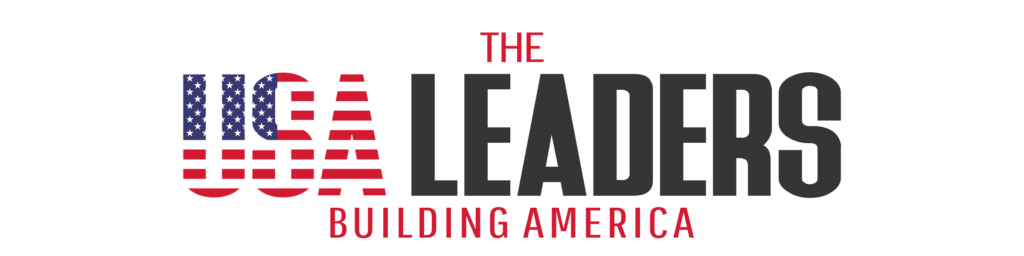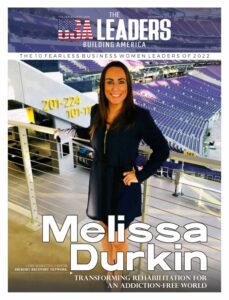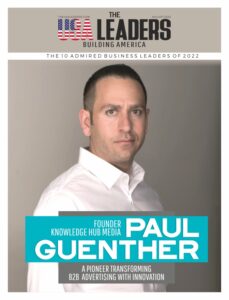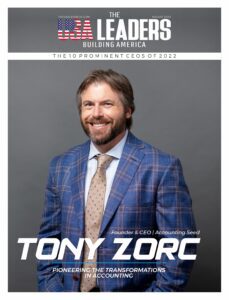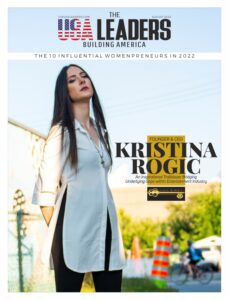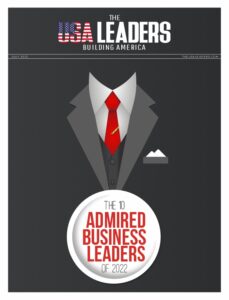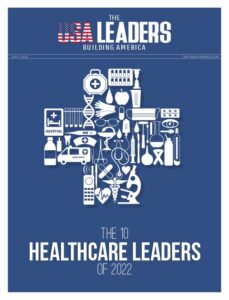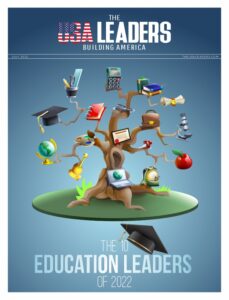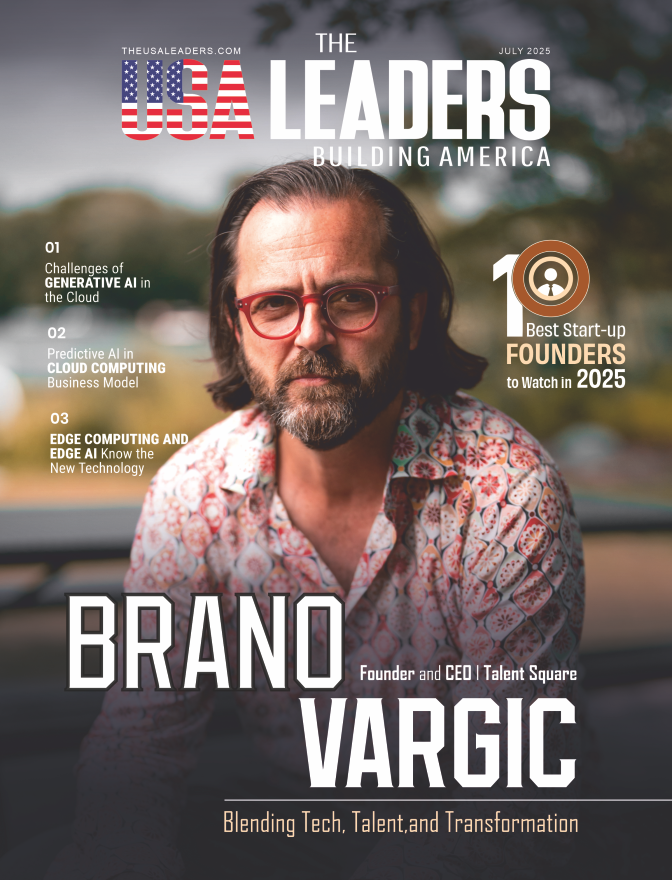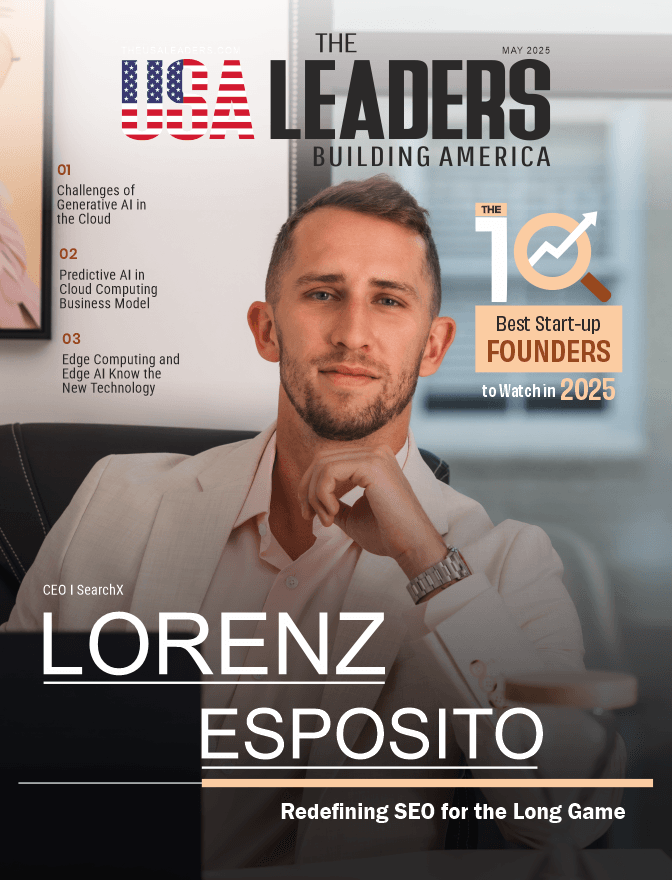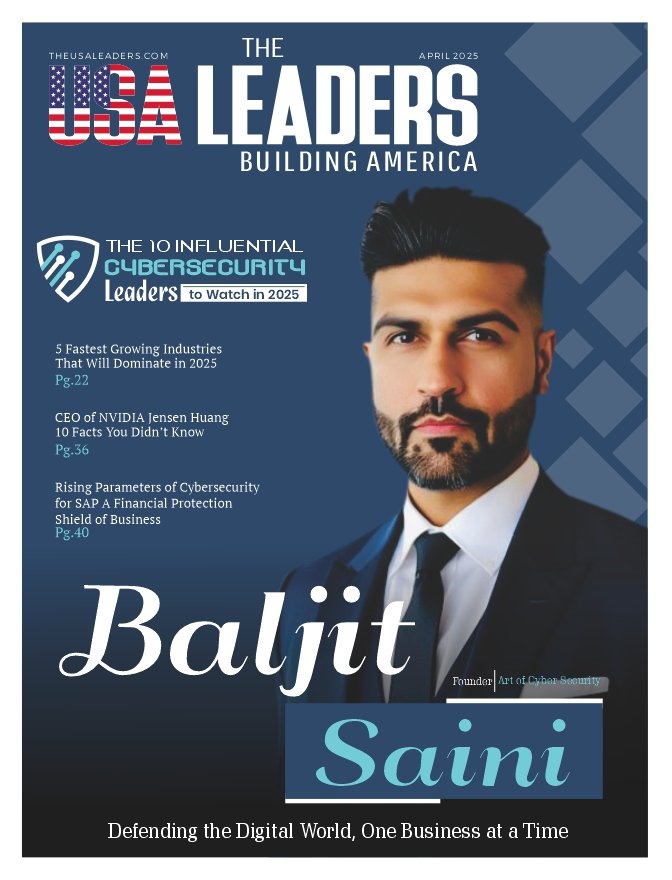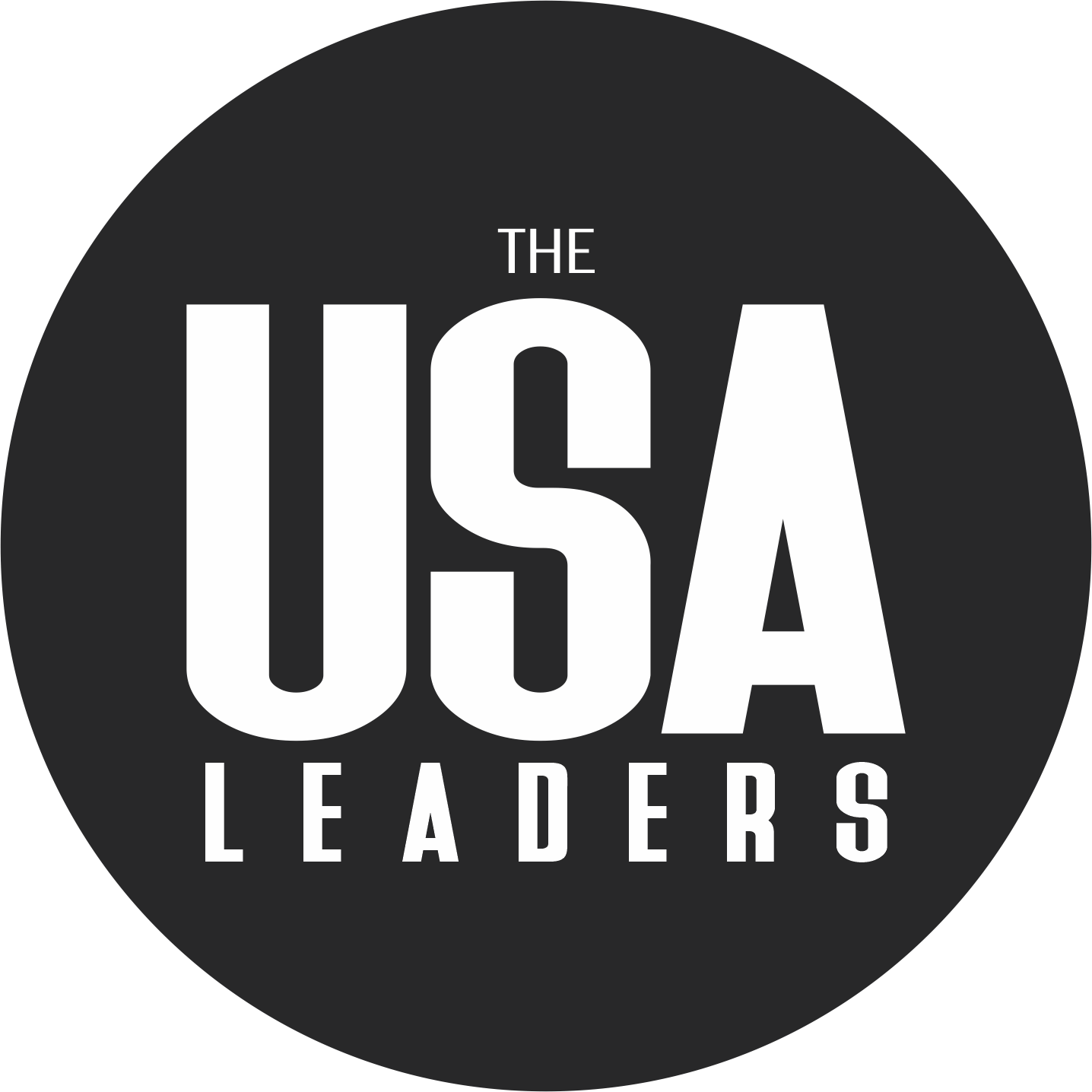A malfunctioning ID card printer can bring operations to a halt, especially when you need badges or access cards printed on demand. Whether for schools, offices, or events, preparing your printer properly can prevent delays and ensure smooth printing. This blog will cover five effective tips to help you prepare your id card printers for reliable performance.
1. Read the User Manual Thoroughly
Before you do anything else, read the user manual that comes with the ID card printer. This guide has clear steps on how to set up, use, and care for your machine. It explains what each button does, how to load cards and ribbons, and how to fix simple problems.
Taking time to read the manual helps prevent mistakes and damage. It also saves time since you won’t have to guess how the printer works.
2. Use High-Quality Printing Materials
Using good materials like premium ID cards and official printer ribbons makes a big difference. Low-quality cards can jam the machine or cause smudges, while off-brand ribbons may not fit well or produce poor results. Always check what materials your printer brand recommends. Sticking to quality supplies will help your ID cards look clean and last longer without cracking or fading.
3. Set Up in a Clean, Dust-Free Environment
Place the printer in a space that is clean and free from dust. Dust and dirt can get inside the printer and cause card jams, poor image quality, or even damage over time. Avoid putting the printer near windows, fans, or vents where dust flows easily.
You can also cover the printer when it’s not being used to keep it clean. A clean environment results in components that last longer and experience fewer breakdowns.
4. Install and Update Printer Drivers
Drivers for printers are specialized pieces of software that enable your computer to communicate with the printer. It is necessary to install the drivers for the printer, which can be obtained from the official website of the printer or from the CD that was included with the printer.
Check for updates regularly, as these updates fix bugs and improve how the printer works. If the drivers are outdated or missing, the printer may not work at all or may print incorrectly.
5. Train Staff on Proper Use
Make sure the people using the printer know how to operate it the right way. A short training session can teach staff how to load cards, handle errors, clean the machine, and replace ribbons. This prevents misuse and lowers the chance of costly damage.
Trained staff can also spot small problems early before they get worse. Keeping everyone informed helps the printer last longer and perform better.
Choose the Right Printer for Your Needs
Whether you’re printing a few cards a week or running large batches for corporate use, taking the time to assess your needs ensures better performance and fewer headaches down the line. Make smart, informed decisions now so your printing setup stays reliable and efficient for the long haul.
Also Read: How to Scale Your Printing Needs as Your Business Grows