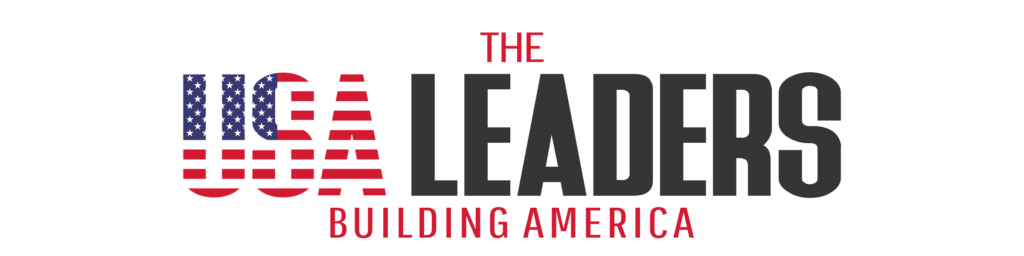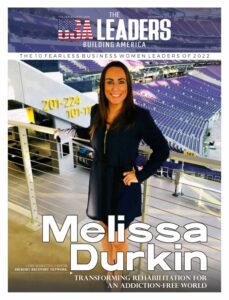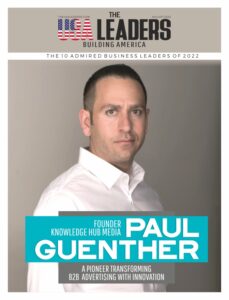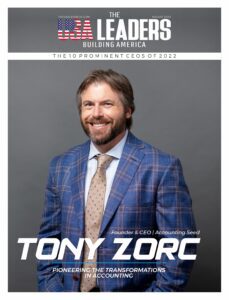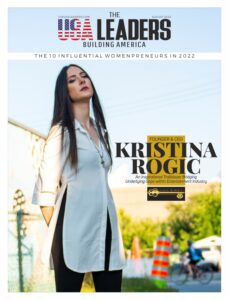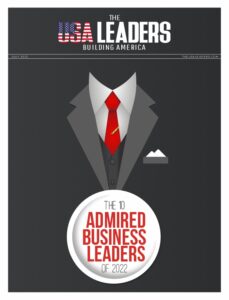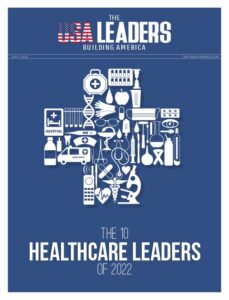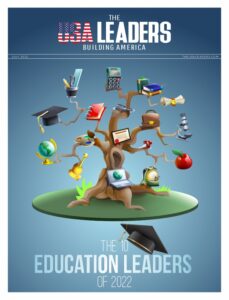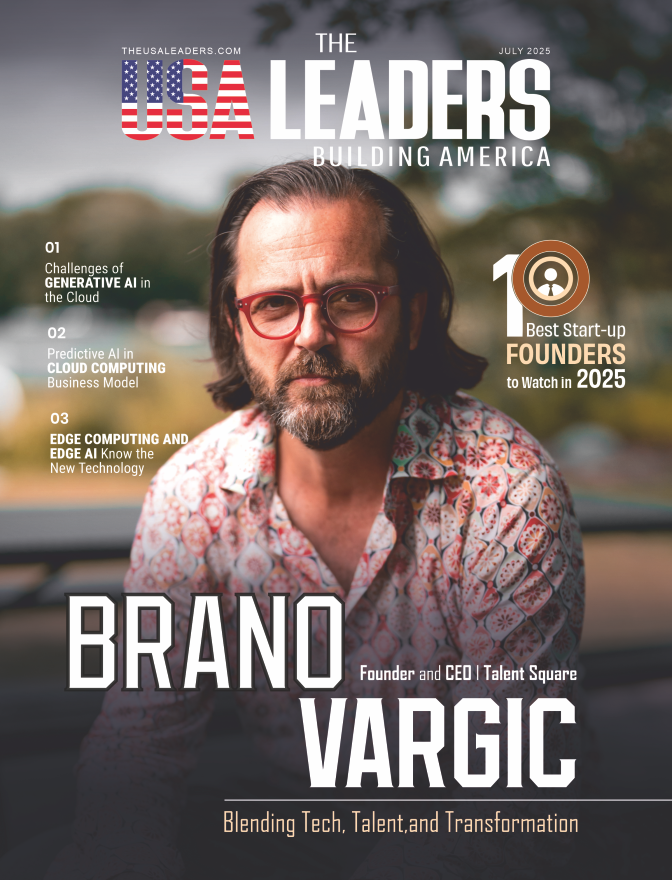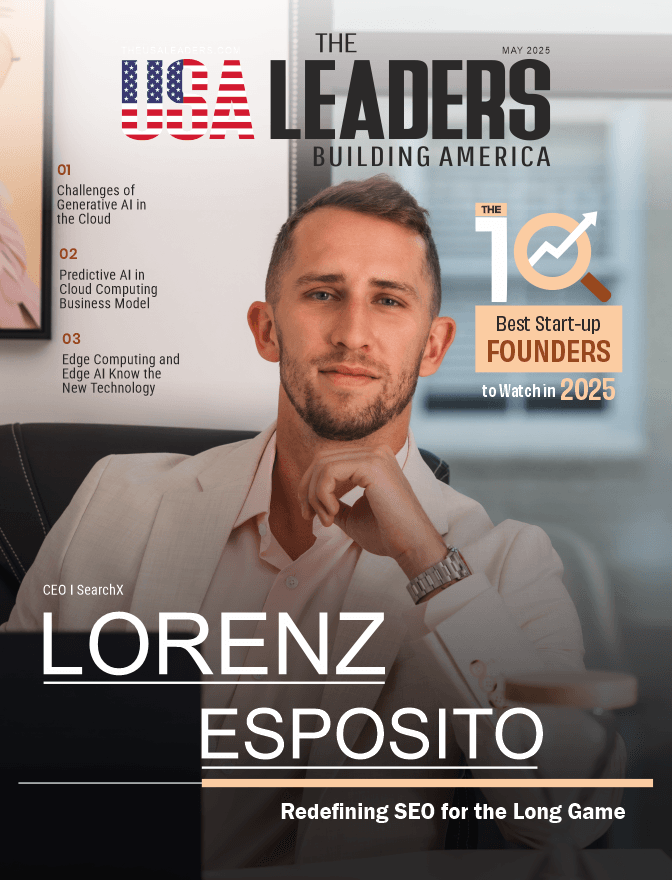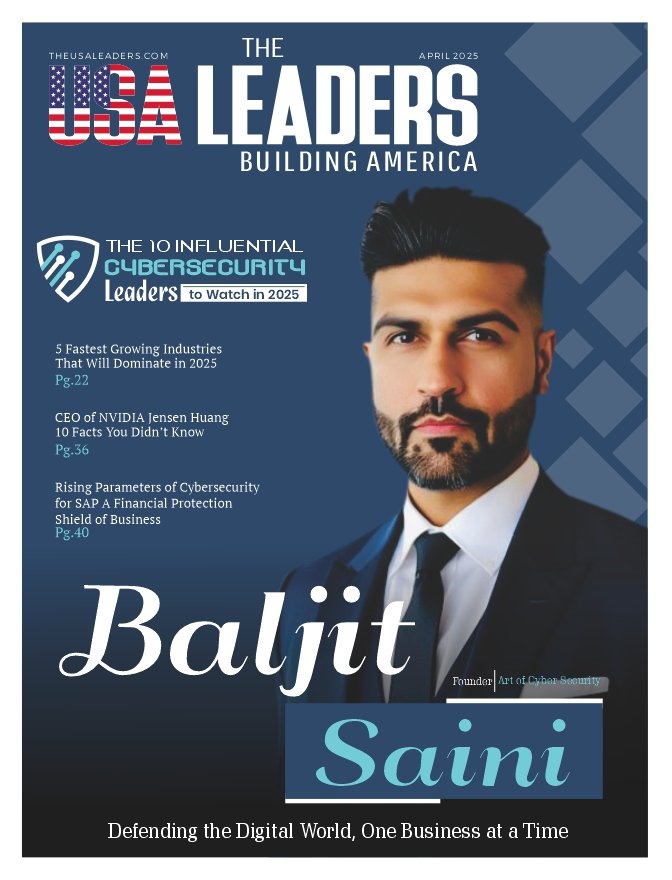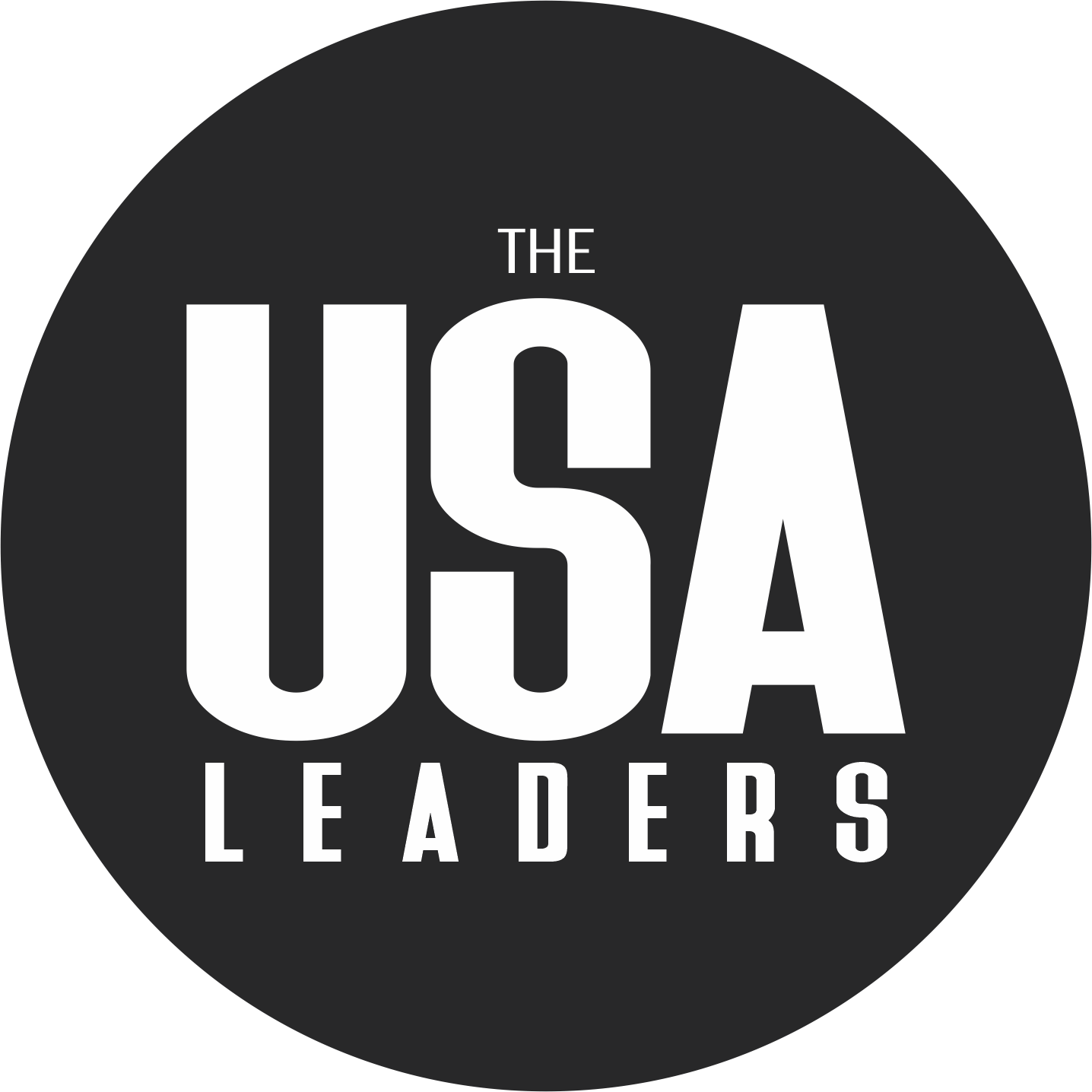Converting PDF documents to Word format has become an essential skill for professionals, students, and anyone who works with digital documents. Whether you need to edit a contract, update a report, or repurpose content from a PDF, having the proper conversion method can save you hours of manual retyping and formatting work.
The challenge lies in finding a reliable solution that maintains document formatting, handles complex layouts, and delivers accurate results. Many conversion tools promise seamless results but fall short when dealing with tables, images, or special formatting. This guide will walk you through the most effective methods to convert your PDF files to editable Word documents, with a focus on maintaining quality and preserving your original document structure.
Understanding PDF and Word Formats
PDF (Portable Document Format) files are designed to preserve document formatting across different devices and operating systems. They’re perfect for sharing finalised documents, official forms, and publications where you want to ensure the content appears exactly as intended. However, this strength becomes a limitation when you need to make edits or extract text for other purposes.
Word documents, on the other hand, are built for editing and collaboration. They allow you to modify text, adjust formatting, add comments, and track changes. Converting from PDF to Word essentially transforms a static document into an editable format, opening up possibilities for content modification and reuse.
The conversion process involves sophisticated algorithms that recognise text, images, tables, and formatting elements within the PDF structure and recreate them in Word’s format. The quality of this conversion depends heavily on the tool you choose and the complexity of your original document.
Method 1: Using WPS PDF to Word Converter
WPS Office offers one of the most reliable and user-friendly PDF to Word conversion solutions available. Here’s a detailed walkthrough of the process:
Step 1: Access the Conversion Tool
Open WPS Office and navigate to the PDF section. You’ll find the PDF to Word converter prominently displayed in the main interface. The tool is integrated seamlessly into the WPS ecosystem, making it easily accessible whether you’re working with documents, spreadsheets, or presentations.
Step 2: Upload Your PDF File
Click on the conversion tool and select your PDF file from your computer. WPS supports various PDF types, including scanned documents, text-heavy files, and documents with complex formatting. The upload process is straightforward – simply drag and drop your file or browse to select it from your folders.
Step 3: Configure Conversion Settings
Before starting the conversion, you can adjust several settings to optimise the output. Choose whether you want to convert the entire document or specific pages. You can also select the output quality level, which affects how precisely images and formatting are preserved in the final Word document.
Step 4: Execute the Conversion
Click the convert button and wait for the process to complete. WPS uses advanced OCR (Optical Character Recognition) technology and intelligent formatting recognition to ensure high-quality results. The conversion time depends on your document’s size and complexity, but most files process within seconds.
Step 5: Download and Review
Once conversion is complete, download your new Word document and review it for accuracy. WPS typically maintains excellent formatting fidelity, preserving fonts, spacing, images, and table structures from the original PDF.
Key Features of WPS PDF to Word Converter
The WPS.com converter stands out for several reasons. Its batch conversion capability allows you to process multiple files simultaneously, significantly improving efficiency for users handling large document volumes. The accuracy rate is consistently high, with intelligent recognition of complex elements like nested tables, multi-column layouts, and embedded images.
Speed is another significant advantage. WPS processes files quickly without compromising quality, making it suitable for time-sensitive projects. The offline availability means you can convert documents without internet connectivity, providing better privacy and security for sensitive materials.
Method 2: Alternative Conversion Methods
While WPS offers excellent results, understanding alternative methods can be helpful in different situations.
Online Converters
Numerous web-based conversion tools are available, including SmallPDF, ILovePDF, and PDF24. These services work entirely in your browser – you upload your PDF, wait for processing, and download the converted Word file. They’re convenient for occasional use and don’t require software installation.
However, online converters have limitations. File size restrictions are common, typically capping uploads at 50-100MB. Privacy concerns arise when uploading sensitive documents to third-party servers. Internet connectivity is required, and conversion quality can vary significantly between different services.
Google Docs Method
Google Docs offers a simple conversion approach. Upload your PDF to Google Drive, open it with Google Docs, and then download it as a Word document. This method works well for text-heavy documents with simple formatting.
The Google Docs method has drawbacks for complex documents. Formatting often gets lost or altered, images may not position correctly, and tables can become misaligned. It’s best suited for documents where you primarily need the text content rather than precise formatting preservation.
Benefits of Using WPS PDF to Word Converter
Accuracy and Formatting Retention
WPS excels at maintaining document integrity during conversion. The software recognises and preserves complex formatting elements that other tools often struggle with. Headers, footers, page numbers, and style formatting remain intact. Tables retain their structure, cell borders, and content alignment. Images stay positioned correctly relative to text, and font choices are preserved accurately.
Batch Conversion for Increased Efficiency
For users dealing with multiple documents, WPS’s batch conversion feature is invaluable. Instead of converting files one by one, you can queue up dozens of PDFs for simultaneous processing. This feature is particularly beneficial for businesses processing reports, legal firms handling case documents, or researchers working with multiple academic papers.
The batch function maintains the same quality standards as single-file conversion while dramatically reducing the time investment required. You can set up a batch job and continue with other work while WPS processes your files in the background.
Offline Availability for Better Privacy and Security
Unlike online converters that require uploading documents to external servers, WPS processes your files locally on your computer. This approach provides several security advantages. Your sensitive documents never leave your control, eliminating risks associated with data breaches or unauthorised access to third-party servers.
Offline processing also means faster conversion times since there’s no upload/download bottleneck. You’re not dependent on internet speed or server availability, making the tool reliable even in environments with limited connectivity.
Why WPS.com Is the Better Choice For You
WPS Office represents more than just a PDF converter – it’s a comprehensive office suite that integrates seamlessly with your workflow. The platform combines word processing, spreadsheet management, presentation creation, and PDF handling in one unified environment. This integration means you can convert your Word to PDF and immediately begin editing without switching between different applications.
The AI-powered features within WPS enhance productivity beyond basic conversion. Intelligent spell checking, automated formatting suggestions, and content generation tools help refine your documents after conversion. The platform’s compatibility with Microsoft Office formats ensures your converted documents work perfectly with existing workflows and collaboration requirements.
Transform Your Document Workflow Today
Converting PDF to Word doesn’t have to be a frustrating experience filled with formatting errors and lost content. The right tool makes the difference between a smooth, professional result and hours of manual cleanup work.
Ready to experience seamless PDF to Word conversion? Download WPS Office today and discover how the right tools can transform your document workflow. With its comprehensive feature set, AI-powered enhancements, and commitment to user privacy, WPS Office is positioned to become your go-to solution for all document conversion needs.