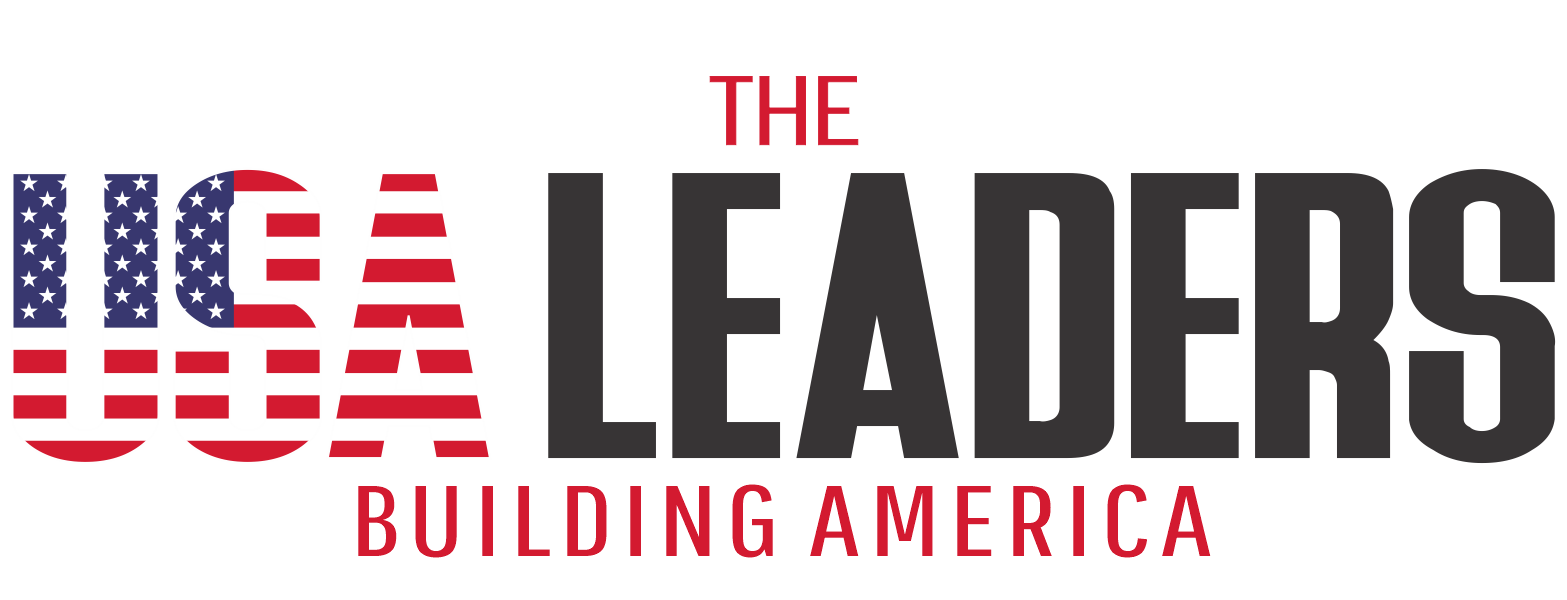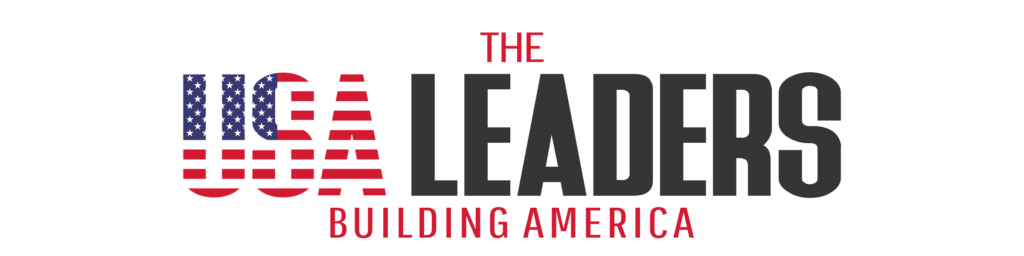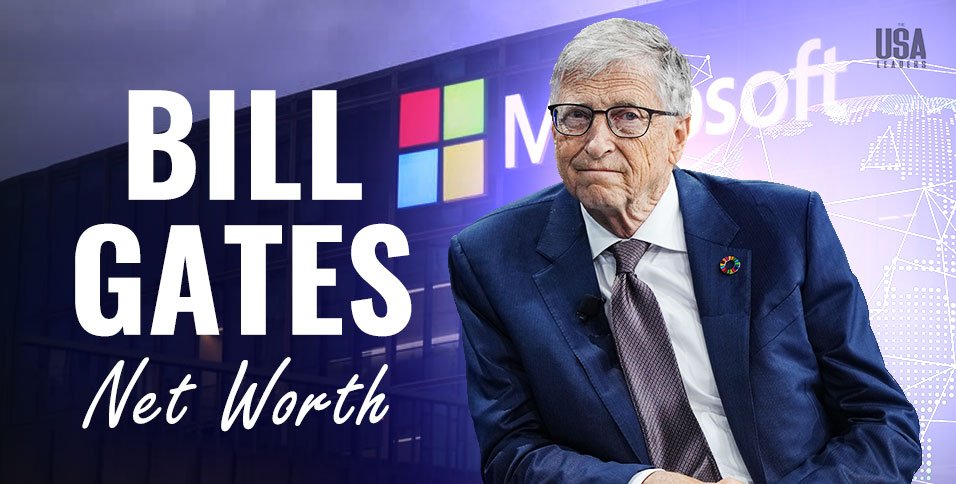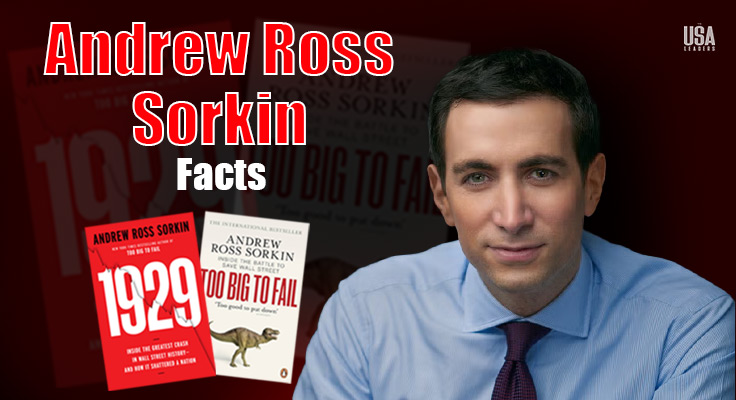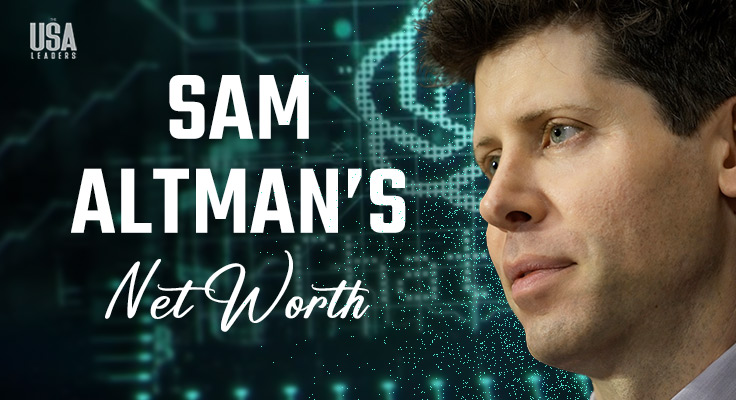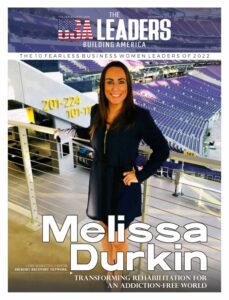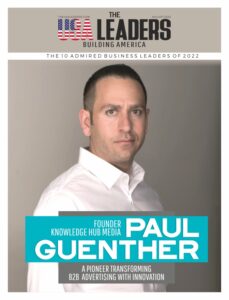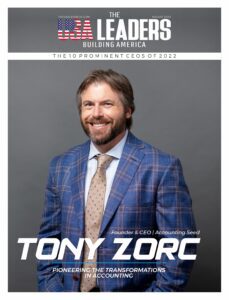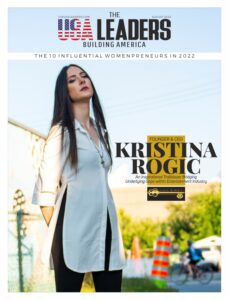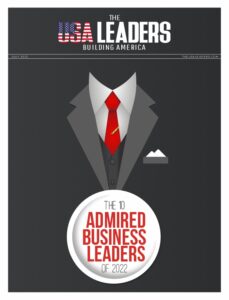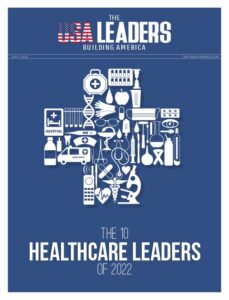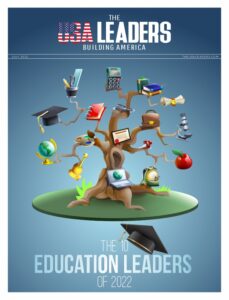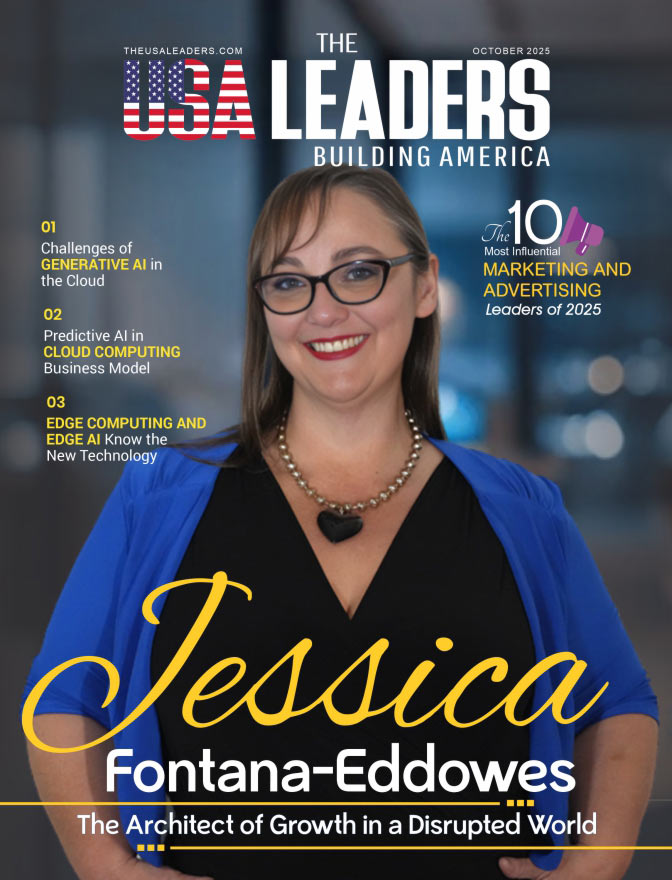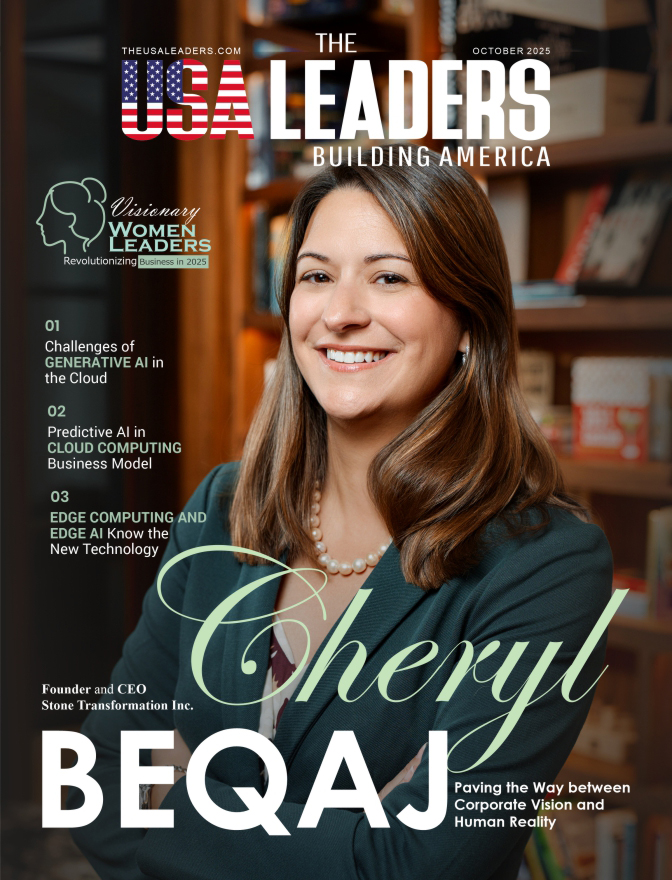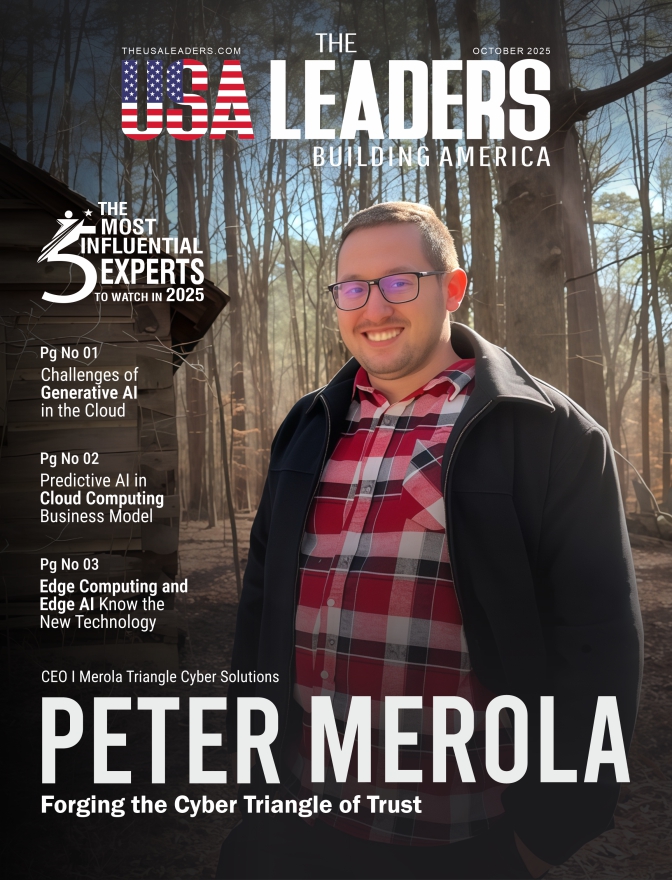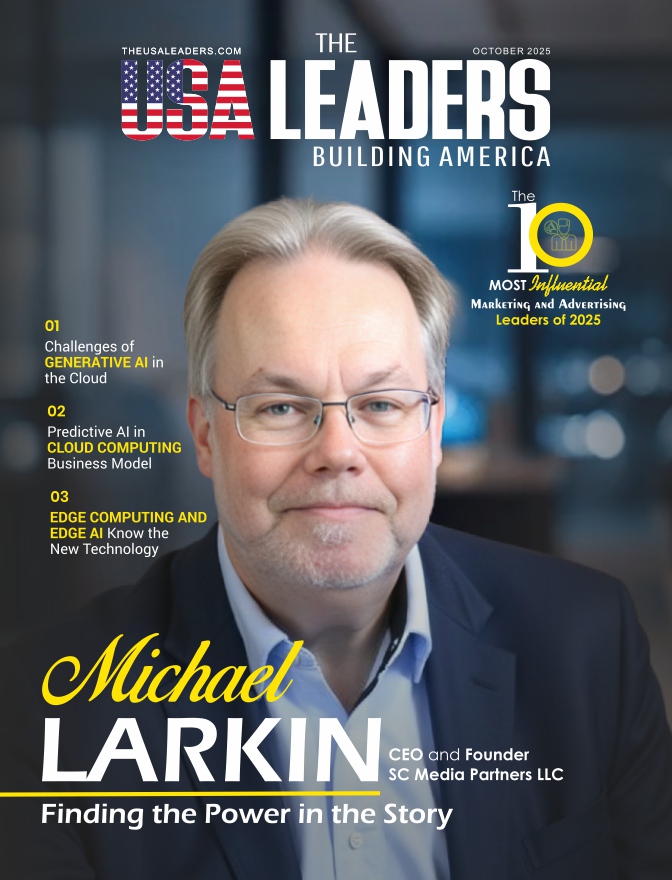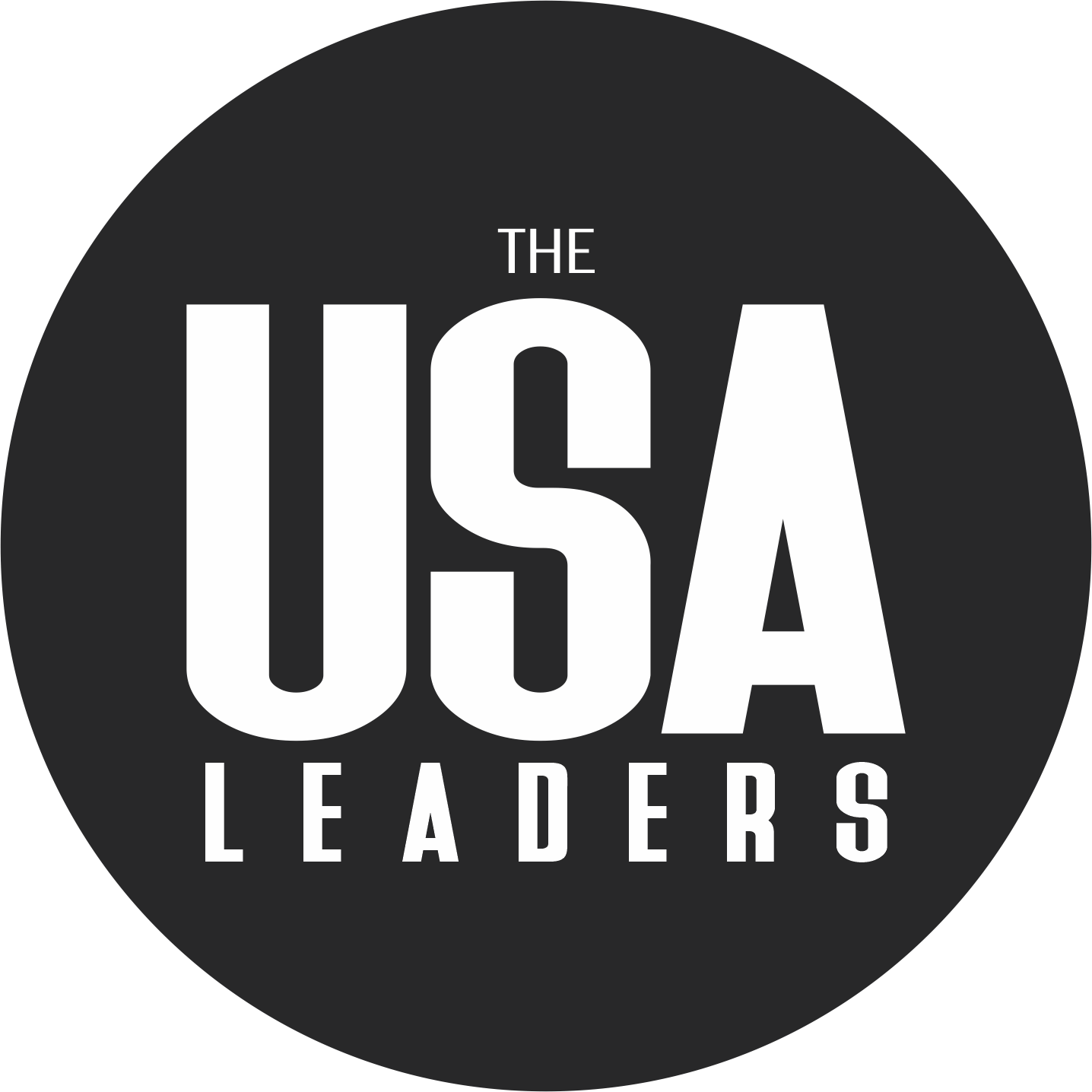Dashcams help drivers capture everything during road trips, from beautiful scenes to critical accidents. What if your dashcam footage disappears due to formatting errors, SD card corruption, or accidental deletion? Losing your videos containing important legal matters or insurance claims can be frustrating.
The good news? You don’t need to worry about your deleted or lost videos from your dashcam, as this guide lists different methods to perform an effective and free dashcam video recovery. Let’s get into more details.
Part 1. Common Causes of Losing Videos from Dashcam
Before getting into the details of how to recover dash cam footage, let’s first understand the common causes behind this issue.
- Corrupted Files: If the dashcam shuts down unexpectedly, the video file may get corrupted. At the same time, corruption can also happen during file transfer. It is the leading reason behind losing dashcam footage.
- Hardware Failure: If the SD card or dashcam itself is damaged, it may make your footage inaccessible. Check and maintain hardware regularly.
- Formatting Errors: When an SD card is wrongly formatted, your videos may disappear from dashcam.
- Overwriting: If the old video files are overwritten by the new ones, it may cause data loss problems. Sometimes, dashcams overwrite old videos to save space on the card.
- Software Issues: Dashcam software may experience glitches, leading to video loss. Software crashes or bugs don’t allow videos to save properly, making them inaccessible.
- Improper Shutdown: It is another potential reason associated with dashcam footage loss. Always shut down your dashcam properly before you remove an SD card.
- SD Card Problems: Memory cards may corrupt or malfunction over time. Try using reliable and premium-quality SD cards for your dashcams.
Part 2. How to Recover Deleted Dashcam Footage Efficiently?
Now that you are familiar with why dashcam footages are lost or deleted, it is time to go through true-and-tested dashcam video recovery methods.
Method 1. Unhide the Hidden Files
Sometimes, accidental changes or system settings can hide dashcam footage. You can simply unhide these files to make them accessible without using any dashcam recovery utility. It is a super simple method, and you can perform it directly on your system. This method works if your dashcam footage has disappeared, but has not been deleted. Here is how you can get your lost dashcam footage back by unhiding files.
Step 1: Open the File Explorer on your laptop or computer.
Step 2: Open the View dropdown menu, move your cursor to Show, and check the Hidden items box, as shown below.
Step 3: The hidden files will be stored in the original location. Find them.
Method 2. CHKDSK
If your dashcam footage is lost due to file system issues or SD card corruption, the CHKDSK command will help you get the videos back. It fixes logical errors and makes your videos visible again. Let’s look at the steps required to restore your deleted or lost dashcam footage using the CHKDSK command.
Step 1: Connect the dashcam SD card to your system.
Step 2: Search for Terminal, right-click, and tap on Run as administrator.
Step 3: Type the “chkdsk I: /F /X /R” command. Replace “I” with the drive letter of your USB stick. To find it out, you can open the File Explorer and go to This PC on your computer.
Step 4: Wait for a while, and the command prompt will display all the errors that have been fixed, as shown below.
Method 3. Reassign the Drive Letter
If drive letter conflict is the issue behind your inaccessible dashcam footage, reassigning a new letter may make your content visible. Here is how you can reassign the drive letter.
Step 1: Connect the storage device (USB flash drive or SD card reader) of your dashcam to the computer.
Step 2: Press the Windows + R keys on the keyboard to open the Disk Management utility. Write diskmgmt and hit Enter on the keyboard.
Step 3: Locate the drive in the Disk Management window that represents the storage device of your dashcam. The assigned label or the size may help you identify your dashcam’s footage.
Step 4: Once you identify the drive, right-click on it, and choose Change Drive Letter and Paths…, as shown below.
Step 5: A new window will appear on your screen. Tap on the Change… button and choose a new drive letter available in the list.
Step 6: Hit the OK button on both windows to apply changes. Once done, restart your computer, and check the drive for your lost dashcam footage.
Method 4. Use Data Recovery Software
Have you tried all the options listed above? No success? Don’t worry! Wondershare Recoverit, the free data recovery software is a tool designed specifically to perform video and photo recovery, including recovering deleted dashcam footage. Whether your files are corrupted, formatted, or accidentally deleted, this tool offers an effective solution to all your problems.
Recoverit supports 2,000+ storage devices, including your dashcam’s SD card. Plus, it supports 500+ data loss scenarios and 1,000+ file types. The best part? You can easily use this tool to recover deleted dashcam footage, even if you are not a tech savvy individual. A simple and elegant user interface makes navigation easier for users of all skill levels.
Here is how Recoverit helps you perform a quick dashcam video recovery.
Step 1: Connect the drive containing your dashcam footage to your computer.
Step 2: Download, install, and open Recoverit on your computer.
Step 3: Choose the connected drive under the External Drives section and tap on the Start button.
Step 4: The tool will search for your deleted footage. You can monitor the progress at the bottom of the window.
Step 5: Preview the recoverable footage and click the Recover button if you are satisfied with it.
Final Words
Losing footage from your dashcam can be a major setback, especially if it has snaps from a memorable event in your life or important evidence. But this is no longer a matter of serious concern, as a range of dashcam video recovery utilities are available in today’s market.
Before you use any data recovery tool, you can try some built-in methods, such as unhiding the hidden files in File Explorer, reassigning the drive letter, or using the CHKDSK command. If nothing works for you, it is time to try a dedicated data recovery tool like Wondershare Recoverit.
FAQs
What is the best free dashcam video recovery tool?
There are a couple of potential options, such as TestDisk, PhotoRec, Recuva, and Recoverit. Out of them all, Recoverit stands tall due to its unmatched video recovery features, patented technology, multi-format support, responsive customer support, and the highest recovery rate (99.5%).
Can I restore the dashcam footage from the Recycle Bin?
The answer is NO. If the footage is lost or deleted from the dashcam or an SD card, it will simply bypass the Recycle Bin folder (where temporarily deleted files are stored on Windows computers). A reliable data recovery tool like Recoverit will help you get the deleted footage back.
How to recover overwritten dash cam footage? Is it even possible?
Once your dashcam footage is overwritten, it is almost impossible to get it back. Even advanced data recovery tools won’t guarantee a successful dashcam video recovery.
Also Read: No More Boring Photos! Transform Images Into Viral Videos With This AI Tool